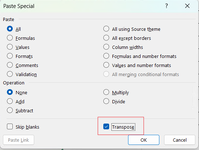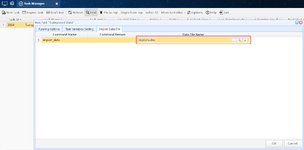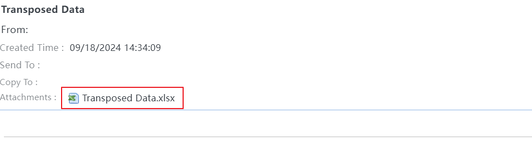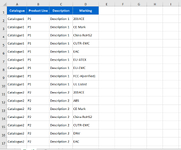Hi Experts,
I have few data like this
I want to sort it like below.
Could you please guide how to do?
Best Regards
I have few data like this
| Catalogue | Product Line | Description | Marking1 | Marking2 | Marking3 | Marking4 | Marking5 | Marking6 | Marking7 | Marking8 | Marking9 | Marking10 | Marking11 | Marking12 | Marking13 | Marking14 | Marking15 |
| Catalogue1 | P1 | Description 1 | 2014CE | CE Mark | China RoHS2 | CUTR-EMC | EAC | EU-ATEX | EU-EMC | FCC-A(verified) | UL Listed | ||||||
| Catalogue2 | P2 | Description 2 | 2014CE | ABS | CE Mark | China RoHS2 | CUTR-EMC | DNV | EAC | EU-ATEX | EU-EMC | FCC-A(verified) | UL Listed |
I want to sort it like below.
| Catalogue | Product Line | Description | Marking |
| Catalogue1 | P1 | Description 1 | 2014CE |
| Catalogue1 | P1 | Description 1 | CE Mark |
| Catalogue1 | P1 | Description 1 | China RoHS2 |
| Catalogue1 | P1 | Description 1 | CUTR-EMC |
| Catalogue1 | P1 | Description 1 | EAC |
| Catalogue1 | P1 | Description 1 | EU-ATEX |
| Catalogue1 | P1 | Description 1 | EU-EMC |
| Catalogue1 | P1 | Description 1 | FCC-A(verified) |
| Catalogue1 | P1 | Description 1 | UL Listed |
| Catalogue2 | P2 | Description 2 | 2014CE |
| Catalogue2 | P2 | Description 2 | ABS |
| Catalogue2 | P2 | Description 2 | CE Mark |
| Catalogue2 | P2 | Description 2 | China RoHS2 |
| Catalogue2 | P2 | Description 2 | CUTR-EMC |
| Catalogue2 | P2 | Description 2 | DNV |
| Catalogue2 | P2 | Description 2 | EAC |
| Catalogue2 | P2 | Description 2 | EU-ATEX |
| Catalogue2 | P2 | Description 2 | EU-EMC |
| Catalogue2 | P2 | Description 2 | FCC-A(verified) |
| Catalogue2 | P2 | Description 2 | UL Listed |
Could you please guide how to do?
Best Regards