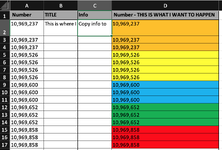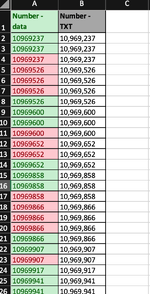mstaralynn
New Member
- Joined
- Jan 25, 2023
- Messages
- 5
- Office Version
- 365
- Platform
- MacOS
Hello - I have been trying to find a solution to this and have so far can up empty - but it seems like there HAS to be a way. I have a column with numbers in consecutive order - there could be 5 of one number, 3 of the next, 7 of the one after that - so I need to copy/paste info that correlates with the number. Problem is sometimes the numbers are similar and I miss the change and copy the wrong info. If I could have the rows colored, and change each Tim the number changes - I could visually see how far down I need to copy the info. The colors do not matter - its really just a visual guide. I tried the Conditional Formatting, Color Scales - and that doesn't work because they are in consecutive order. Also - find duplicates doesn't work either. Please see in the pic how I want the row to look - it could be the same 2 colors alternating at each number change - color doesn't matter. This is something I do very often and any way to make it easier is nice. THANK YOU!!!