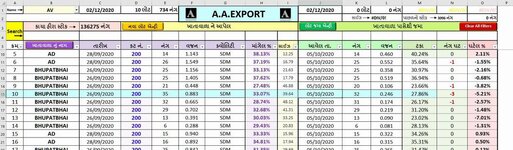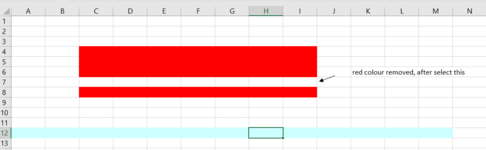Jagat Pavasia
Active Member
- Joined
- Mar 9, 2015
- Messages
- 411
- Office Version
- 2021
- Platform
- Windows
I have VBA code to highlight active Row, it is working very well.
but it is highlight whole Row.
I want hightlight in my data entry range.
my data is typed from Row "A" to "M".
please edit VBA code, I am new user in VBA
code Below :
but it is highlight whole Row.
I want hightlight in my data entry range.
my data is typed from Row "A" to "M".
please edit VBA code, I am new user in VBA
code Below :
VBA Code:
Sub Worksheet_SelectionChange(ByVal Target As Excel.Range)
Static xRow
If xRow <> "" Then
With Rows(xRow).Interior
.ColorIndex = xlNone
End With
End If
pRow = Selection.Row
xRow = pRow
With Rows(pRow).Interior
.ColorIndex = 34
.Pattern = xlSolid
End With
End Sub