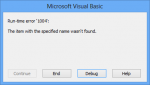Please Help: How to Hide Checkbox in Excel using VBA or IF formula?
FOR EXAMPLE: IF C23 = “” THAN HIDE CHECK BOX 1
"" means the cell is empty
I want the CHECK BOX 1 to become visible after I write something in the cell C23
THANK YOU IN ADVANCE!!!
FOR EXAMPLE: IF C23 = “” THAN HIDE CHECK BOX 1
"" means the cell is empty
I want the CHECK BOX 1 to become visible after I write something in the cell C23
THANK YOU IN ADVANCE!!!