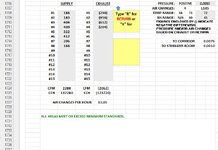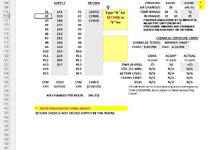samsilverman
Board Regular
- Joined
- Nov 9, 2009
- Messages
- 176
I have a workbook with several worksheets. Each worksheet has up to 100 pages. Some information on these pages is already prefilled for the client.
There are then several cells in which new data needs to be put into every 3 months or so and I'm wondering if a pattern can be established through VBA coding or otherwise so that when it comes time to enter this new data, I hit enter it will simply go to the next cell needing input, instead of me having to move to the next cell with my mouse or laptop mouse pad.
If possible, I would want this pattern to be followed.
C16-30, then E16-30, then L14, L16, L17, then L23-27, then B39
The pattern would then pick up 47 rows down for each subsequent page and follow the same exact sequence. The next page being as follows...
C63-C77, then E63-E77, then L61, L63, L64, then L70-L74, then B86
This pattern would continue by hitting the enter key. If I want to break the pattern, I want to simply use my mouse and click on a cell to enter data there. If it is a cell within the pattern, clicking enter would then go to the next cell in the pattern.
I need it to follow this pattern, jumping from one page to the next for as many pages as I might have for a client.
The starting point for every page's pattern would be C16, C63, C110, C157, C204....and so on.
I have other worksheets that I would like to employ this on as well. Those worksheets would have a slightly different pattern and starting cells. But I'm confident once I see the initial VBA coding that I can edit the code to fit that worksheet.
Appreciate any help!!
There are then several cells in which new data needs to be put into every 3 months or so and I'm wondering if a pattern can be established through VBA coding or otherwise so that when it comes time to enter this new data, I hit enter it will simply go to the next cell needing input, instead of me having to move to the next cell with my mouse or laptop mouse pad.
If possible, I would want this pattern to be followed.
C16-30, then E16-30, then L14, L16, L17, then L23-27, then B39
The pattern would then pick up 47 rows down for each subsequent page and follow the same exact sequence. The next page being as follows...
C63-C77, then E63-E77, then L61, L63, L64, then L70-L74, then B86
This pattern would continue by hitting the enter key. If I want to break the pattern, I want to simply use my mouse and click on a cell to enter data there. If it is a cell within the pattern, clicking enter would then go to the next cell in the pattern.
I need it to follow this pattern, jumping from one page to the next for as many pages as I might have for a client.
The starting point for every page's pattern would be C16, C63, C110, C157, C204....and so on.
I have other worksheets that I would like to employ this on as well. Those worksheets would have a slightly different pattern and starting cells. But I'm confident once I see the initial VBA coding that I can edit the code to fit that worksheet.
Appreciate any help!!