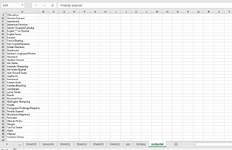Hey, guys!
I have a 10-column sheet with both unique and non-unique values (which are actually text, not numeric values, if this matters) across different columns. For example... column 1 has 27 rows of text, column 2 has 33 rows of text, column 3 has 14 rows of text, column 4 has 62 rows of text, and so on.... so random number of values but also random values but which sometimes coincide with the values in other columns, and sometimes they don't.
Now, these values are 1-word, 2-words, or 3-words, in case that this matters in your helping me solve my issue.
So, what I'm trying to do is either extract all of the unique values across the entire sheet and insert them into a separate column, or copy those unique values to clipboard so I can paste them into a separate column myself. But the trick is that it only one instance of each value needs to be extracted / copied, but all of the values that appear at least once across all columns need to be extracted / copied, as well.
For example, let's say that a value appears in columns 2, 5, and 9. So, it appears 3 times in total across the entire sheet. Well, I would like excel to - like I said - either extract this value out of whichever column (I don't care where it extracts it from, I only need the value itself, I don't care if the configuration of the sheet gets screwed) and automatically paste it into a designated column (which I can manually create, or let the software do it, I don't care again), or just copy it to the clipboard so I can manually paste it into whichever column I choose.
And after this is done with the 1st value that excel reads starting with R1C1, it will then move onto the value that's in R2C1, then R3C1, and so on...
I forgot to mention that each column contains only 1 instance of whichever value is in that column, so there won't be any duplicate values within any 1 column itself, but there will be duplicate values across multiple columns, like I said.
So yeah, that's what I'm trying to do, I hope that you, smart folks, could understand what I'm trying to accomplish and can help me out, because I'm not good with such advanced methods of data manipulation despite of the fact that I do like excel and toy with it as much as I get the chance.
So, can someone give me a tip or 2 on how to do this? I could do it manually without a problem as there are not many values to sift through and extract individually, but the problem is that this is only 1 file,, and soon I'll have to do this exact same thing for more files and it's just not time-efficient doing this manually, especially with the other files containing even more data. I think that finding a way to automate this is the best way to go about it, but alas, I'm not tech-savvy so I always struggle figuring tech stuff on my own.
Anyway, please let me know how to accomplish this if it's not too much trouble. Thanks in advance
I have a 10-column sheet with both unique and non-unique values (which are actually text, not numeric values, if this matters) across different columns. For example... column 1 has 27 rows of text, column 2 has 33 rows of text, column 3 has 14 rows of text, column 4 has 62 rows of text, and so on.... so random number of values but also random values but which sometimes coincide with the values in other columns, and sometimes they don't.
Now, these values are 1-word, 2-words, or 3-words, in case that this matters in your helping me solve my issue.
So, what I'm trying to do is either extract all of the unique values across the entire sheet and insert them into a separate column, or copy those unique values to clipboard so I can paste them into a separate column myself. But the trick is that it only one instance of each value needs to be extracted / copied, but all of the values that appear at least once across all columns need to be extracted / copied, as well.
For example, let's say that a value appears in columns 2, 5, and 9. So, it appears 3 times in total across the entire sheet. Well, I would like excel to - like I said - either extract this value out of whichever column (I don't care where it extracts it from, I only need the value itself, I don't care if the configuration of the sheet gets screwed) and automatically paste it into a designated column (which I can manually create, or let the software do it, I don't care again), or just copy it to the clipboard so I can manually paste it into whichever column I choose.
And after this is done with the 1st value that excel reads starting with R1C1, it will then move onto the value that's in R2C1, then R3C1, and so on...
I forgot to mention that each column contains only 1 instance of whichever value is in that column, so there won't be any duplicate values within any 1 column itself, but there will be duplicate values across multiple columns, like I said.
So yeah, that's what I'm trying to do, I hope that you, smart folks, could understand what I'm trying to accomplish and can help me out, because I'm not good with such advanced methods of data manipulation despite of the fact that I do like excel and toy with it as much as I get the chance.
So, can someone give me a tip or 2 on how to do this? I could do it manually without a problem as there are not many values to sift through and extract individually, but the problem is that this is only 1 file,, and soon I'll have to do this exact same thing for more files and it's just not time-efficient doing this manually, especially with the other files containing even more data. I think that finding a way to automate this is the best way to go about it, but alas, I'm not tech-savvy so I always struggle figuring tech stuff on my own.
Anyway, please let me know how to accomplish this if it's not too much trouble. Thanks in advance