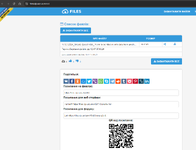Hello,
In an Excel file I have 2 worksheets:
When entering an Incident iD in cell C1 from worksheet A and pressing the button Enter,
Can someone help me please?
In an Excel file I have 2 worksheets:
- Worksheet A: a form to be filled in with 3 fields: Incident iD (C1), Name of the reporter (C2), Description of the incident (C3) + a button "OK"
- Worksheet B: a table with the same fields as in worksheet A, but displayed as a row:
- A1: Title n°1= Incident iD, B1: Title n°2= Name of the reporter, C1: Title n°3= Description of the incident;
- A2: Incident iD for the first recorded incident, B2: reporter's name for the first recorded incident, C2: Description of the first recorded incident;
- A3: Incident iD of the second recorded incident...
When entering an Incident iD in cell C1 from worksheet A and pressing the button Enter,
- If the Incident iD is already recorded in the table from worksheet B, all data linked to that Incident iD must be automatically displayed for the 2 other fields:
- Name of the reporter= the name of the employee who recorded the incident linked to the entered Incident iD;
- Description of the incident = the description of the incident related to the entered Incident iD.
- if the Incident iD is not yet recorded in the table, nothing happens
Can someone help me please?