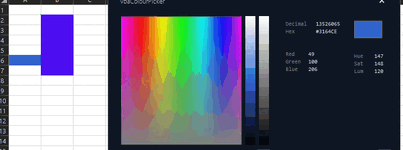zookeepertx
Well-known Member
- Joined
- May 27, 2011
- Messages
- 591
- Office Version
- 365
- Platform
- Windows
Hello all,
It used to be that you could right-click to show the Cell Color palette to change a cell's color and then grab the palette and drag the whole box down so it showed all the time. You could do the same thing with the Font Color palette. Now, you have to right-click and select directly from the displayed palette instead of having the palette already there to just choose from.
I have several worksheets that I have to go through and evaluate a large number of cells, one at a time, then decide what color to make the cell. Because there are so many cells to evaluate, it's kind of a (small) pain to have to ask for the palette every single time I need to change a cell's color. Is there a way to get that little box with the color palette to show all the time like you used to be able to do?
Conditional Formatting won't work because there is such a variance of reasons why a cell needs to be a particular color.
This little box is what I'm talking about.
(I hope this question is clear. I tend to "over-describe" things and confuse people when I'm typing/writing)
Thanks!
Jenny
It used to be that you could right-click to show the Cell Color palette to change a cell's color and then grab the palette and drag the whole box down so it showed all the time. You could do the same thing with the Font Color palette. Now, you have to right-click and select directly from the displayed palette instead of having the palette already there to just choose from.
I have several worksheets that I have to go through and evaluate a large number of cells, one at a time, then decide what color to make the cell. Because there are so many cells to evaluate, it's kind of a (small) pain to have to ask for the palette every single time I need to change a cell's color. Is there a way to get that little box with the color palette to show all the time like you used to be able to do?
Conditional Formatting won't work because there is such a variance of reasons why a cell needs to be a particular color.
This little box is what I'm talking about.

(I hope this question is clear. I tend to "over-describe" things and confuse people when I'm typing/writing)
Thanks!
Jenny