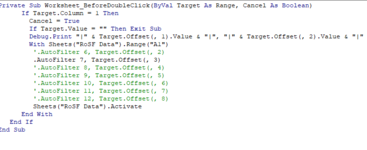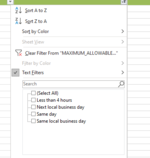I have 2 sheets, one is a library of sorts (Sheet1) that has an Id column and then corresponding filter values for columns on Sheet2. That Id column from Sheet1 is NOT on Sheet2. Conceptually, what I want to be able to do is click on the Id column on Sheet1, then filter Sheet2 based on the values in that Id's row, which correspond to values in columns on Sheet2 (the column header names are the same). For example, sample data may look like this:
Sheet1
Sheet2
Use Case: I double click 1 on Sheet1 and that filters Sheet2 on all records where Color = Blue, Make = Honda, Model = Civic.
Sheet1
| Id | Color | Make | Model |
1 | Blue | Honda | Civic |
2 | Gray | Ford | Taurus |
3 | Green | Honda | Insight |
4 | Green | Tesla | Model S |
Sheet2
| Color | Make | Model |
| Blue | Honda | Civic |
| Gray | Ford | Taurus |
| Green | Honda | Insight |
| Green | Tesla | Model S |
Use Case: I double click 1 on Sheet1 and that filters Sheet2 on all records where Color = Blue, Make = Honda, Model = Civic.