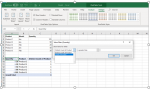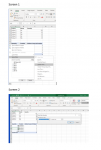Hello All -
using the data model i can easily use the distinct count but I am looking for a way to not only do a distinct count but a distinct count when a certain other value is met. For example based on the below table:
If i were to pivot the data and do a count of "Product" it would show 5
If I did a distinct count of "Product" it would show 3
How can I do a distinct count of "Product" only when the total quantity exceeds 100 - which should be a count of 2
Is there any way to do this in a pivot table?
Thanks so much in advance!
using the data model i can easily use the distinct count but I am looking for a way to not only do a distinct count but a distinct count when a certain other value is met. For example based on the below table:
If i were to pivot the data and do a count of "Product" it would show 5
If I did a distinct count of "Product" it would show 3
How can I do a distinct count of "Product" only when the total quantity exceeds 100 - which should be a count of 2
Is there any way to do this in a pivot table?
Thanks so much in advance!
| Product | Month | Quantity |
| Product 1 | Jan | 105 |
| Product 2 | Jan | 90 |
| Product 2 | Feb | 20 |
| Product 3 | Jan | 50 |
| Product 3 | Feb | 30 |