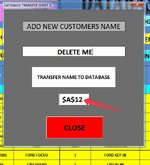ipbr21054
Well-known Member
- Joined
- Nov 16, 2010
- Messages
- 6,149
- Office Version
- 2024
- Platform
- Windows
Hi,
I am on workssheet called DATABASE & currntly have a userform open.
Once the user has entered all the values in the fields he will use the command button to First delete the Active row on worksheet QUOTES then continue down through the code to apply userform values to worksheet called DATABASE.
I have clicked the command button expecting the active cell / row to be deleted & the rows below to move up then the userform values are sent to worksheet DATABASE.
I see a run timr error saying this process is not supported .
So i have typed something wrong BUT then not sure what code needs to follow after anyway ?
I am on workssheet called DATABASE & currntly have a userform open.
Once the user has entered all the values in the fields he will use the command button to First delete the Active row on worksheet QUOTES then continue down through the code to apply userform values to worksheet called DATABASE.
I have clicked the command button expecting the active cell / row to be deleted & the rows below to move up then the userform values are sent to worksheet DATABASE.
I see a run timr error saying this process is not supported .
So i have typed something wrong BUT then not sure what code needs to follow after anyway ?
VBA Code:
Private Sub CommandButton1_Click()
Dim answer As Integer
answer = MsgBox("DELETE CUSTOMER ON QUOTES SHEET ? ", vbYesNo + vbCritical)
If answer = vbYes Then
ThisWorkbook.Sheets("QUOTES").ActiveCell.EntireRow.Delete xlUp
MsgBox "CUSTOMER HAS NOW BEEN DELETED", vbInformation
End If
With ThisWorkbook.Worksheets("DATABASE")
ThisWorkbook.Worksheets("DATABASE").Range("B6") = Me.ComboBox1.Text ' REGISTRATION NUMBER
ThisWorkbook.Worksheets("DATABASE").Range("C6") = Me.ComboBox2.Text ' BLANK USED
ThisWorkbook.Worksheets("DATABASE").Range("D6") = Me.ComboBox3.Text ' VEHICLE
ThisWorkbook.Worksheets("DATABASE").Range("E6") = Me.ComboBox4.Text ' BUTTONS
ThisWorkbook.Worksheets("DATABASE").Range("F6") = Me.ComboBox5.Text ' ITEM SUPPLIED
ThisWorkbook.Worksheets("DATABASE").Range("G6") = Me.ComboBox6.Text ' TRANSPONDER CHIP
ThisWorkbook.Worksheets("DATABASE").Range("H6") = Me.ComboBox7.Text ' JOB ACTION
ThisWorkbook.Worksheets("DATABASE").Range("I6") = Me.ComboBox8.Text ' PROGRAMMER USED
ThisWorkbook.Worksheets("DATABASE").Range("J6") = Me.ComboBox9.Text ' KEY CODE
ThisWorkbook.Worksheets("DATABASE").Range("K6") = Me.ComboBox10.Text ' BITING
ThisWorkbook.Worksheets("DATABASE").Range("L6") = Me.ComboBox11.Text ' CHASIS NUMBER
ThisWorkbook.Worksheets("DATABASE").Range("N6") = Me.ComboBox12.Text ' VEHICLE YEAR
ThisWorkbook.Worksheets("DATABASE").Range("R6") = Me.TextBox1.Text ' ADDRESS 1st LINE
ThisWorkbook.Worksheets("DATABASE").Range("S6") = Me.TextBox2.Text ' ADDRESS 2nd LINE
ThisWorkbook.Worksheets("DATABASE").Range("T6") = Me.TextBox3.Text ' ADDRESS 3rd LINE
ThisWorkbook.Worksheets("DATABASE").Range("U6") = Me.TextBox4.Text ' ADDRESS 4TH LINE
ThisWorkbook.Worksheets("DATABASE").Range("V6") = Me.TextBox5.Text ' POST CODE
ThisWorkbook.Worksheets("DATABASE").Range("W6") = Me.TextBox6.Text ' CONTACT NUMBER
ThisWorkbook.Worksheets("DATABASE").Range("O6") = Me.TextBox7.Text ' QUOTED / PAID
ThisWorkbook.Worksheets("DATABASE").Range("L6") = Me.ComboBox11.Text ' CHASSIS NUMBER
ThisWorkbook.Worksheets("DATABASE").Range("AA6") = Me.ComboBox13.Text ' SUPPLIER
ThisWorkbook.Worksheets("DATABASE").Range("AC6") = Me.ComboBox14.Text ' PAYMENT TYPE
ThisWorkbook.Worksheets("DATABASE").Range("AB6") = Me.ComboBox15.Text ' PART NUMBER
End With
Unload DatabaseToSheet2
End Sub