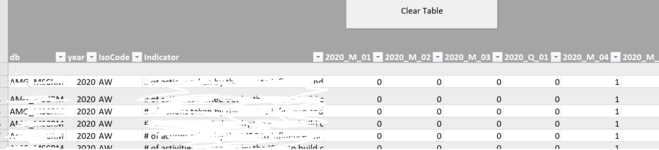Hello guys,
I am new at vba but I need your help.
I would like to create a tool in excel(VBA) that would do next:
Open Folder picker and select folder which contains multiple excel files.
All of them would have one sheet (but with different names).
Loop through all these excel files copy data and past into my initial excel file.
Data in those excel files starts from A4 to X4 cells and can goes down (like CTRL+SHIFT).
In the initial excel file, in the sheet where it would all go, I would like to have first row filled with column names so that would not be erased.
and when data is appended it goes to first empty cell in column A then and past data.
Also if possible that with one button I go trough data and remove duplicate rows and one to clear all data in sheet besides first row.
For you this might be over explained but I just want to be sure that I have not made any mistake here
I am new at vba but I need your help.
I would like to create a tool in excel(VBA) that would do next:
Open Folder picker and select folder which contains multiple excel files.
All of them would have one sheet (but with different names).
Loop through all these excel files copy data and past into my initial excel file.
Data in those excel files starts from A4 to X4 cells and can goes down (like CTRL+SHIFT).
In the initial excel file, in the sheet where it would all go, I would like to have first row filled with column names so that would not be erased.
and when data is appended it goes to first empty cell in column A then and past data.
Also if possible that with one button I go trough data and remove duplicate rows and one to clear all data in sheet besides first row.
For you this might be over explained but I just want to be sure that I have not made any mistake here