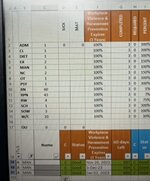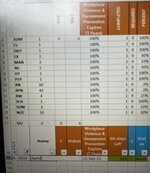Hi:
Could someone please let me know the solution for the following problem:
I have values in cell B2:B50 with values such as Quality, Eng, Purchasing etc. When i go in Auto filter based on Coulmn A2:A50 (with July only) and count "Quality" manually under B2:B50, the answer is 26. But if I write formula Countif(B2:B50, "Quality") I get answer 41.
Is there a way to use Countif function, if I am in the Autofilter mode so as it counts only that rows which are visible under Autofilter and not ALL rows.
Thank you
Could someone please let me know the solution for the following problem:
I have values in cell B2:B50 with values such as Quality, Eng, Purchasing etc. When i go in Auto filter based on Coulmn A2:A50 (with July only) and count "Quality" manually under B2:B50, the answer is 26. But if I write formula Countif(B2:B50, "Quality") I get answer 41.
Is there a way to use Countif function, if I am in the Autofilter mode so as it counts only that rows which are visible under Autofilter and not ALL rows.
Thank you