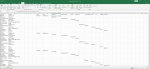Hi Everyone,
I am struggling with a formula to accomplish a task to concert a vertical list to a horizontal database type list.
I would be very happy if I could get some pointers on where I go wrong and how to archive my goal.
Here is the problem. I got a list like below, Cell A has a label which repeats every 11 cells. Starting with Name and End with Time Zone.
Name Text Doe1
Email me1@you.com
Operator Someone1
Product/Service name of product1
Phone 123 1234567
Company ABC Company1
Referrer URL Google
Search Engine Google
IP 210.186.133.177
Country/Region Malaysia
State Kuala Lumpur
City Kuala Lumpur[Client Info]
Language en-GB
Time Zone GMT +08
Name Text Doe2
Email me2@you.com
Operator Someone2
Product/Service name of product2
Phone 123 1234567
Company ABC Company2
Referrer URL Google
Search Engine Google
IP 210.186.133.177
Country/Region Malaysia
State Kuala Lumpur
City
Language en-GB
Time Zone GMT +08
Name Text Doe3
Email me3@you.com
Operator Someone3
Product/Service name of product3
Phone 123 1234567
Company ABC Company3
Referrer URL Google
Search Engine Google
IP
Country/Region Malaysia
State Kuala Lumpur
City Kuala Lumpur[Client Info]
Language en-GB
Time Zone GMT +08
I am trying to convert this to a horizontal list with one cell per data block.
So I made a list with the horizontal values like:
Name Email Operator Product/Service Phone Company Referrer URL Search Engine Google IP Country/Region State City Language Time Zone
Than the idea is to look up Cell A and if it contains "Name" it should copy the content of Cell A2 to the cell under the name heading.
The goal is to have each vertical value under the appropriate label so that in the end this can be a CSV list of the entries.
I tried something like this for example in name
=IF(ISNUMBER(SEARCH("Name",A:A)),B:B,"") this does not work
then I did this
=IF(ISNUMBER(SEARCH("Name",A1)),B1,"")
it works but has always 11 empty cells.
=IF(ISNUMBER(SEARCH("Email",A1:A75115)),B1:B75115,"")
this works somewhat but there are some strange results. Mainly that the operator goes in the second line.
I guess there should be a better way but my formula skills are not very sophisticated and I hope that maybe someone has a tip for a better way to do this.
I have my test file attached, I do not understand why "operator" would populate the second cell and not the first. Than each next header label is another cell down.
Best wishes,
Thom
I am struggling with a formula to accomplish a task to concert a vertical list to a horizontal database type list.
I would be very happy if I could get some pointers on where I go wrong and how to archive my goal.
Here is the problem. I got a list like below, Cell A has a label which repeats every 11 cells. Starting with Name and End with Time Zone.
Name Text Doe1
Email me1@you.com
Operator Someone1
Product/Service name of product1
Phone 123 1234567
Company ABC Company1
Referrer URL Google
Search Engine Google
IP 210.186.133.177
Country/Region Malaysia
State Kuala Lumpur
City Kuala Lumpur[Client Info]
Language en-GB
Time Zone GMT +08
Name Text Doe2
Email me2@you.com
Operator Someone2
Product/Service name of product2
Phone 123 1234567
Company ABC Company2
Referrer URL Google
Search Engine Google
IP 210.186.133.177
Country/Region Malaysia
State Kuala Lumpur
City
Language en-GB
Time Zone GMT +08
Name Text Doe3
Email me3@you.com
Operator Someone3
Product/Service name of product3
Phone 123 1234567
Company ABC Company3
Referrer URL Google
Search Engine Google
IP
Country/Region Malaysia
State Kuala Lumpur
City Kuala Lumpur[Client Info]
Language en-GB
Time Zone GMT +08
I am trying to convert this to a horizontal list with one cell per data block.
So I made a list with the horizontal values like:
Name Email Operator Product/Service Phone Company Referrer URL Search Engine Google IP Country/Region State City Language Time Zone
Than the idea is to look up Cell A and if it contains "Name" it should copy the content of Cell A2 to the cell under the name heading.
The goal is to have each vertical value under the appropriate label so that in the end this can be a CSV list of the entries.
I tried something like this for example in name
=IF(ISNUMBER(SEARCH("Name",A:A)),B:B,"") this does not work
then I did this
=IF(ISNUMBER(SEARCH("Name",A1)),B1,"")
it works but has always 11 empty cells.
=IF(ISNUMBER(SEARCH("Email",A1:A75115)),B1:B75115,"")
this works somewhat but there are some strange results. Mainly that the operator goes in the second line.
I guess there should be a better way but my formula skills are not very sophisticated and I hope that maybe someone has a tip for a better way to do this.
I have my test file attached, I do not understand why "operator" would populate the second cell and not the first. Than each next header label is another cell down.
Best wishes,
Thom