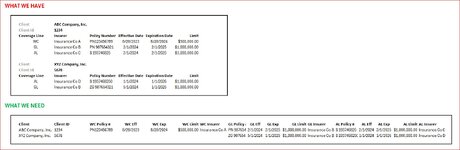Help?
We are moving records from one provider to another and their downloadable information is difficult to manipulate into a format suitable for import, and rightfully so. (Can you say Job Security?) But we ARE moving.
Please see attached image.
The data is paragraph-like with the client information above the insurance coverage data.
I am fine with using any method available in Excel that may help organize this data into proper rows and columns. I am not too well versed in Power Query, VLOOKUP, or Pivot but I will teach myself and slog my way through it if someone can point me in the right direction.
Does anyone have any guidance or suggestions?
Thanks!!!
We are moving records from one provider to another and their downloadable information is difficult to manipulate into a format suitable for import, and rightfully so. (Can you say Job Security?) But we ARE moving.
Please see attached image.
The data is paragraph-like with the client information above the insurance coverage data.
I am fine with using any method available in Excel that may help organize this data into proper rows and columns. I am not too well versed in Power Query, VLOOKUP, or Pivot but I will teach myself and slog my way through it if someone can point me in the right direction.
Does anyone have any guidance or suggestions?
Thanks!!!