rocket_dog
New Member
- Joined
- Apr 15, 2020
- Messages
- 5
- Office Version
- 2013
- Platform
- Windows
I've been a long-time Excel user (25 years) and this one has me stumped. I think I've been staring at it too long or something, but I'll be darned if I can find a way to make it work. I've created a simplified simulation of my data, which consists of the following tables and columns:
Here's the problem: I need to be able to filter for "Category" and "Customer", at which point I need to see the Labor table and Materials get filtered by any Part # that matches the Category(ies) and/or Customer(s) that are being filtered by. Because all the tables contain multiple months, they also contain multiple Part #s, so I can't join the tables that way. Also, everything else is a many-to-many relationship: a Part # can appear in multiple Categories and have multiple Customers, a Category can have multiple Part #s and multiple Customers, and a Customer can have multiple Part #s and multiple Categories.
I realize that the Labor and Materials tables have no Category or Customer detail, so I would not expect to see those filtered to show only the Labor or Materials associated with a particular Category or Customer. However, what I would like to see is the Labor and Materials tables filtered to display only the Part #s that are associated with the Category and/or Customer that's being filtered (sliced).
For example, in my attached screen shot "pivots_filters_Showroom_Acme", you can see that the "Revenue" pivot table displays A3 but not B5 or C7, yet B5 and C7 are still appearing in the Labor and Materials pivot tables. What I want is for the Labor and Materials pivot tables to only reflect the Part #s that are available in the Revenue pivot table after the slicers have been selected.
Is there any way to use slicers to filter all three tables in this way?
- Revenue table
- Part #
- Category
- Customer
- Revenue
- Month
- Labor table
- Part #
- Labor
- Month
- Materials table
- Part #
- Materials
- Month
- Month table
- Month
- Parts table
- Part #
Here's the problem: I need to be able to filter for "Category" and "Customer", at which point I need to see the Labor table and Materials get filtered by any Part # that matches the Category(ies) and/or Customer(s) that are being filtered by. Because all the tables contain multiple months, they also contain multiple Part #s, so I can't join the tables that way. Also, everything else is a many-to-many relationship: a Part # can appear in multiple Categories and have multiple Customers, a Category can have multiple Part #s and multiple Customers, and a Customer can have multiple Part #s and multiple Categories.
I realize that the Labor and Materials tables have no Category or Customer detail, so I would not expect to see those filtered to show only the Labor or Materials associated with a particular Category or Customer. However, what I would like to see is the Labor and Materials tables filtered to display only the Part #s that are associated with the Category and/or Customer that's being filtered (sliced).
For example, in my attached screen shot "pivots_filters_Showroom_Acme", you can see that the "Revenue" pivot table displays A3 but not B5 or C7, yet B5 and C7 are still appearing in the Labor and Materials pivot tables. What I want is for the Labor and Materials pivot tables to only reflect the Part #s that are available in the Revenue pivot table after the slicers have been selected.
Is there any way to use slicers to filter all three tables in this way?
Attachments
-
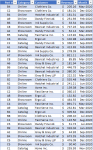 tbl_Revenue.PNG42.5 KB · Views: 17
tbl_Revenue.PNG42.5 KB · Views: 17 -
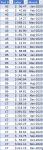 tbl_Labor.PNG20 KB · Views: 16
tbl_Labor.PNG20 KB · Views: 16 -
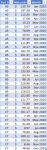 tbl_Materials.PNG20.5 KB · Views: 16
tbl_Materials.PNG20.5 KB · Views: 16 -
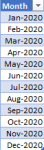 tbl_Month.PNG3.3 KB · Views: 14
tbl_Month.PNG3.3 KB · Views: 14 -
 tbl_Parts.PNG3.6 KB · Views: 16
tbl_Parts.PNG3.6 KB · Views: 16 -
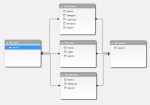 power_pivot.PNG19.8 KB · Views: 17
power_pivot.PNG19.8 KB · Views: 17 -
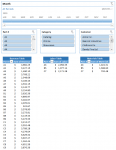 pivots_unfiltered.PNG29.2 KB · Views: 18
pivots_unfiltered.PNG29.2 KB · Views: 18 -
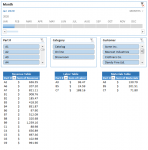 pivots_filtered_January.PNG23 KB · Views: 18
pivots_filtered_January.PNG23 KB · Views: 18 -
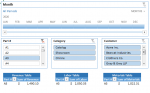 pivots_filtered_A3.PNG16 KB · Views: 19
pivots_filtered_A3.PNG16 KB · Views: 19 -
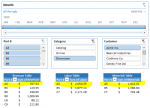 pivots_filtered_Showroom_Acme.PNG19.6 KB · Views: 19
pivots_filtered_Showroom_Acme.PNG19.6 KB · Views: 19





