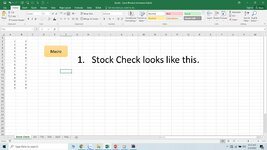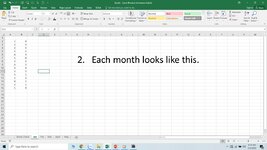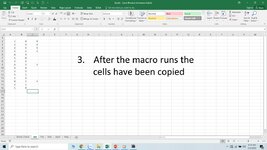Jyggalag
Active Member
- Joined
- Mar 8, 2021
- Messages
- 453
- Office Version
- 365
- 2019
- Platform
- Windows
Hi all,
I currently have this setup:

I have a row of formulas saying IF(ISBLANK(cell below),return blank value, otherwise return value to the left + 7) to advance the week one week ahead when data is entered.
I want to create a conditional formatting for this row, so whenever a value is entered, it gets highlighted in a certain color.
However, whenever I try this, it highlights all the cells, because they contain this formula (even though the formula returns a blank value, as seen in column G, H and I above for example.
Does anybody know how I can bypass this issue? I hope my question makes sense, otherwise let me know and I would be happy to rephrase!
Kind regards,
Jyggalag
I currently have this setup:
I have a row of formulas saying IF(ISBLANK(cell below),return blank value, otherwise return value to the left + 7) to advance the week one week ahead when data is entered.
I want to create a conditional formatting for this row, so whenever a value is entered, it gets highlighted in a certain color.
However, whenever I try this, it highlights all the cells, because they contain this formula (even though the formula returns a blank value, as seen in column G, H and I above for example.
Does anybody know how I can bypass this issue? I hope my question makes sense, otherwise let me know and I would be happy to rephrase!
Kind regards,
Jyggalag