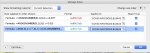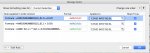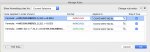Hi All,
I have a spreadsheet which, in column L there is a percentage that is based on the numbers in columns D and G.
I would like to create a conditional format that says:
-if column L is less than or equal to 3% format the entire row green
-if column L is between 4 and 6% format the entire row blue
-if column L is greater than or equal to 7% format the entire row red
Currently there are 379 rows and about 63 rows a day will be added to the spreadsheet indefinitely.
I don't know how to do this. I know it sounds like it should be easy but I can't figure it out.
Any help would be appreciated.
Thank you,
Rosstamon
I have a spreadsheet which, in column L there is a percentage that is based on the numbers in columns D and G.
I would like to create a conditional format that says:
-if column L is less than or equal to 3% format the entire row green
-if column L is between 4 and 6% format the entire row blue
-if column L is greater than or equal to 7% format the entire row red
Currently there are 379 rows and about 63 rows a day will be added to the spreadsheet indefinitely.
I don't know how to do this. I know it sounds like it should be easy but I can't figure it out.
Any help would be appreciated.
Thank you,
Rosstamon