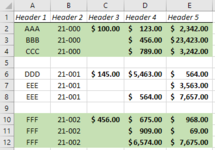I have some data as listed in the below table with an example of how it would conditionally format.
It should format the rows based on the following criteria:
Thanks in advance for your help!

It should format the rows based on the following criteria:
- The group of items is highlighted based on column B* IF:
- The first row of the group in cell column C is not blank.
- The data in columns D and E for the group are not blank.
- There is a blank row between groups, this should not highlighted.
Thanks in advance for your help!