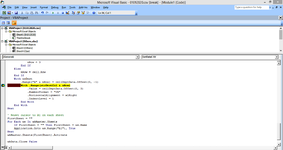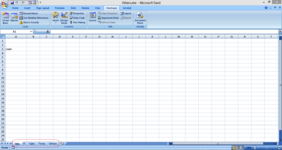anuradhagrewal
Board Regular
- Joined
- Dec 3, 2020
- Messages
- 87
- Office Version
- 2010
- Platform
- Windows
Dear Experts
I have a complicated issue for which I need your help.
Attached is the csv file 01012020.csv
Problem
I need to import these csv files for each day of 2020 into an excel sheet and create an excel file filtered for each dept.
So for example I have imported csv files from 01012020 to 01032020 I need to create an excel file for all data by filtering for eg: Sales
Help Needed
I would be very grateful if a VB script be suggested where
1)I can import all the csv files (xxxxx(date).csv) into an existing workbook.
2)Now I can run a script where I can delete all other depts. except the one I need. For eg in all the sheets I need data only related to the "IT" dept and the script deletes all other depts mentioned in column C.
3)Then I create a master worksheet with all the names and I am able to do a vlookup based on the sheet name. For eg :In the master worksheet I have the name of all the persons Liam,
Noah, Oliver, William, Elijah, James and for everyday I can see how much percentage of data was used.
In other words when I do a Vlookup I should have the option to select based on the worksheet so I can drag it across all the columns.
Can anybody please please help
Regards
Anu
I have a complicated issue for which I need your help.
Attached is the csv file 01012020.csv
Problem
I need to import these csv files for each day of 2020 into an excel sheet and create an excel file filtered for each dept.
So for example I have imported csv files from 01012020 to 01032020 I need to create an excel file for all data by filtering for eg: Sales
Help Needed
I would be very grateful if a VB script be suggested where
1)I can import all the csv files (xxxxx(date).csv) into an existing workbook.
2)Now I can run a script where I can delete all other depts. except the one I need. For eg in all the sheets I need data only related to the "IT" dept and the script deletes all other depts mentioned in column C.
3)Then I create a master worksheet with all the names and I am able to do a vlookup based on the sheet name. For eg :In the master worksheet I have the name of all the persons Liam,
Noah, Oliver, William, Elijah, James and for everyday I can see how much percentage of data was used.
In other words when I do a Vlookup I should have the option to select based on the worksheet so I can drag it across all the columns.
Can anybody please please help
Regards
Anu