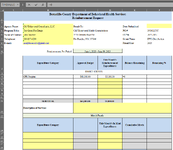A coworker came to me with a problem, and I am stumped. She has a workbook with 12 sheets for each month of the fiscal year. In the sheet labeled June, she enters an amount under "This Month's Reimbursement Expenditures" (D14) In the next column, "Balance Remaining," is a formula that goes to the previous month sheet, May, and pulls the amount from E14, and subtracts June's D14. So the formula looks like this: =May!E14 - D14. In the next column is a formula that reads =IFERROR(E14/C14,0).
In June she entered $5,000.00, which the two formulas correctly calculate a 0 amount. On all the other sheets, those cells show a 0 amount. However, on June's the formulas return blanks.
I have looked for a reason. I have looked for settings both in File Options and even in Conditional Formatting, and have found nothing that explains why the June cells return a blank and not 0s. You can't even type a 0 into the cell...it returns blank. However, if there is any non zero balance, the cell shows that balance and the percentage in the next column. Only a 0 calculation brings a blank.
All the other sheets exhibit the same behavior. Any 0 balance and the formula returns a blank.
I am at a loss as to what is causing the 0s to become blank, as I have looked in every place I can think of, even cell formatting (they are formatted as currency with two decimal places and negative numbers having parentheses), and I haven't seen that behavior happen with a currency format).
I would appreciate any tips as to how to make those 0 calculations show as 0 amounts. Thank you! Screenshots below.
Screenshot: Shows formula, and blank cells in E14 and F14.

Same sheet when you change the amount in D14 by 1. Now the values appear as they should.

In June she entered $5,000.00, which the two formulas correctly calculate a 0 amount. On all the other sheets, those cells show a 0 amount. However, on June's the formulas return blanks.
I have looked for a reason. I have looked for settings both in File Options and even in Conditional Formatting, and have found nothing that explains why the June cells return a blank and not 0s. You can't even type a 0 into the cell...it returns blank. However, if there is any non zero balance, the cell shows that balance and the percentage in the next column. Only a 0 calculation brings a blank.
All the other sheets exhibit the same behavior. Any 0 balance and the formula returns a blank.
I am at a loss as to what is causing the 0s to become blank, as I have looked in every place I can think of, even cell formatting (they are formatted as currency with two decimal places and negative numbers having parentheses), and I haven't seen that behavior happen with a currency format).
I would appreciate any tips as to how to make those 0 calculations show as 0 amounts. Thank you! Screenshots below.
Screenshot: Shows formula, and blank cells in E14 and F14.
Same sheet when you change the amount in D14 by 1. Now the values appear as they should.