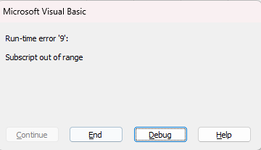I have a spreadsheet I use for a social golf event to track scores and also to calculate each person's handicap.
The calculation for the handicap is done by selecting a players name from a drop down list which a cell then references as part of a lookup to return that players scores. A seperate cell than uses a formula which references these scores to calculate a handicap.
So in order to view a handicap, you first need to select the persons name from the drop down list and then make a note of each one manually and individually.
What i'm trying to work out is if its possible to have excel return the results into a table on another tab for every players handicap that is calculated from this page?
I'm not sure how best to provide an example file as the file in question has quite a lot of moving parts to it so thought i'd try to ask in text form first.
As always, thanks in advance.
The calculation for the handicap is done by selecting a players name from a drop down list which a cell then references as part of a lookup to return that players scores. A seperate cell than uses a formula which references these scores to calculate a handicap.
So in order to view a handicap, you first need to select the persons name from the drop down list and then make a note of each one manually and individually.
What i'm trying to work out is if its possible to have excel return the results into a table on another tab for every players handicap that is calculated from this page?
I'm not sure how best to provide an example file as the file in question has quite a lot of moving parts to it so thought i'd try to ask in text form first.
As always, thanks in advance.