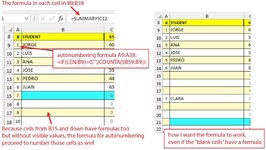edge37
Board Regular
- Joined
- Sep 1, 2016
- Messages
- 105
- Office Version
- 365
- Platform
- Windows
Hello, I'm trying to get a working formula for autonumbering cells (B9:B38) only when they have visible values on them. And when there are blank cells or cells that has a formula with no visible values, the numbering stops or jumps to the next cell with values. I'm trying the formula:
And it would work great if the cells that have a formula, but appears empty, would be ignored and considered blank. The formula numbers every cell in the range because all of them have formulas (the formula is just a reference to other cells in a different worksheet of the same file), If I erase the formula in any of those cells, the autonumbering works perfect. Please check the pic where I also explain the case.
Thank you very much
Excel Formula:
=IF(LEN(B9)=0,"",(COUNTA($B$9:B9)))Thank you very much