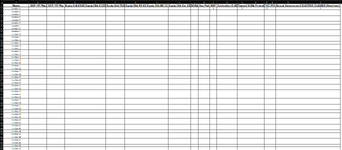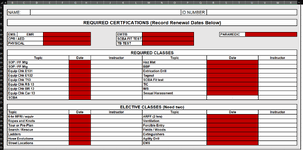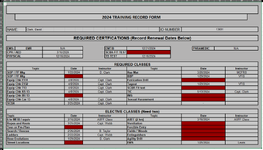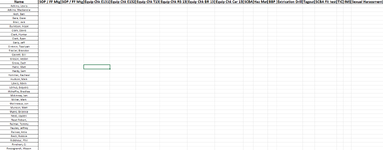David Clark
New Member
- Joined
- May 21, 2024
- Messages
- 6
- Office Version
- 365
- Platform
- Windows
Good day all,
I am an officer with a Volunteer Fire Department and I am looking for some help building automation into my training files. I have an excel book with 50+ sheets for each active member of the department. This file is used to keep records of all mandatory training needed to remain an active riding member in the department. In the 2 images uploaded, one is the single sheet per member and the second is a full list of each member and trainings.
What I am trying to do is pull the data from the "Required Certifications" members sheet to the "testing" sheet and then it would place an X on the completed training once I enter anything into the information date section. I will then be using the "training" sheet to make a pivot table(no help needed with pivot table) that I can then send to the membership to show where we all stand at the 6 month mark of the year for completions.
If I can get a formula for one of the categories I believe I can change the needed formula to also pull from the others.
Thank you in advance and if this is too much of an ask or hard to do I can revert to how it used to be done by just adding the X myself like my predecessor did.
I am an officer with a Volunteer Fire Department and I am looking for some help building automation into my training files. I have an excel book with 50+ sheets for each active member of the department. This file is used to keep records of all mandatory training needed to remain an active riding member in the department. In the 2 images uploaded, one is the single sheet per member and the second is a full list of each member and trainings.
What I am trying to do is pull the data from the "Required Certifications" members sheet to the "testing" sheet and then it would place an X on the completed training once I enter anything into the information date section. I will then be using the "training" sheet to make a pivot table(no help needed with pivot table) that I can then send to the membership to show where we all stand at the 6 month mark of the year for completions.
If I can get a formula for one of the categories I believe I can change the needed formula to also pull from the others.
Thank you in advance and if this is too much of an ask or hard to do I can revert to how it used to be done by just adding the X myself like my predecessor did.