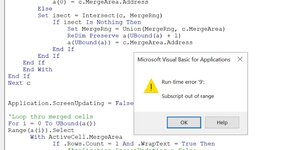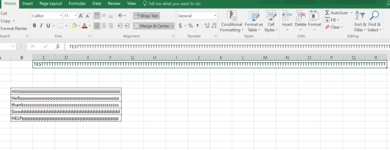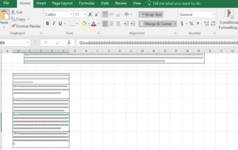Sub AutoFitMergedCellRowHeight()
Dim CurrentRowHeight As Single, MergedCellRgWidth As Single
Dim CurrCell As Range
Dim ActiveCellWidth As Single, PossNewRowHeight As Single
Dim StartCell As Range, c As Range, MergeRng As Range, Cell As Range
Dim a() As String, isect As Range, i
'Take a note of current active cell
Set StartCell = ActiveCell
'Create an array of merged cell addresses that have wrapped text
For Each c In ActiveSheet.UsedRange
If c.MergeCells Then
With c.MergeArea
If .Rows.Count = 1 And .WrapText = True Then
If MergeRng Is Nothing Then
Set MergeRng = c.MergeArea
ReDim a(0)
a(0) = c.MergeArea.Address
Else
Set isect = Intersect(c, MergeRng)
If isect Is Nothing Then
Set MergeRng = Union(MergeRng, c.MergeArea)
ReDim Preserve a(UBound(a) + 1)
a(UBound(a)) = c.MergeArea.Address
End If
End If
End If
End With
End If
Next c
Application.ScreenUpdating = False
'Loop thru merged cells
For i = 0 To UBound(a)
Range(a(i)).Select
With ActiveCell.MergeArea
If .Rows.Count = 1 And .WrapText = True Then
'Application.ScreenUpdating = False
CurrentRowHeight = .RowHeight
ActiveCellWidth = ActiveCell.ColumnWidth
For Each CurrCell In Selection
MergedCellRgWidth = CurrCell.ColumnWidth + MergedCellRgWidth
If MergedCellRgWidth > 255 Then
MergedCellRgWidth = 255
End If
Next
.MergeCells = False
.Cells(1).ColumnWidth = MergedCellRgWidth
.EntireRow.AutoFit
PossNewRowHeight = .RowHeight
.Cells(1).ColumnWidth = ActiveCellWidth
.MergeCells = True
.RowHeight = IIf(CurrentRowHeight > PossNewRowHeight, _
CurrentRowHeight, PossNewRowHeight)
End If
End With
MergedCellRgWidth = 0
Next i
StartCell.Select
Application.ScreenUpdating = True
'Clean up
Set CurrCell = Nothing
Set StartCell = Nothing
Set c = Nothing
Set MergeRng = Nothing
Set Cell = Nothing
End Sub