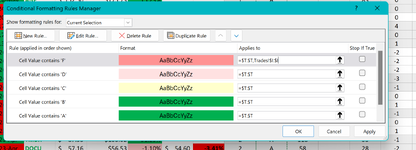I have a bunch of conditional formatting rules that apply to various columns on my master sheet. But I've added more sheets and want to apply those same rules to columns on the other sheets. Of course I could duplicate the rules and change the "applies to" to point to the right column on the new sheet but if I ever wanted to change the conditional formatting rule I'd have to go to mulitple different rules, changing each one individually.
It seems like I ought to be able to go to the "applies to" and either use commas to add additional columns or hit the up arrow and select other columns by clicking on them while holding the control button. When I do either of these things I can see the new columns in the "applies to" box but as soon as I hit OK or Apply, the "applies to" goes back to the first original column on the first sheet and deletes the addition columns I had been trying to apply the rules to.
Thanks for your help!!
Steve
It seems like I ought to be able to go to the "applies to" and either use commas to add additional columns or hit the up arrow and select other columns by clicking on them while holding the control button. When I do either of these things I can see the new columns in the "applies to" box but as soon as I hit OK or Apply, the "applies to" goes back to the first original column on the first sheet and deletes the addition columns I had been trying to apply the rules to.
Thanks for your help!!
Steve