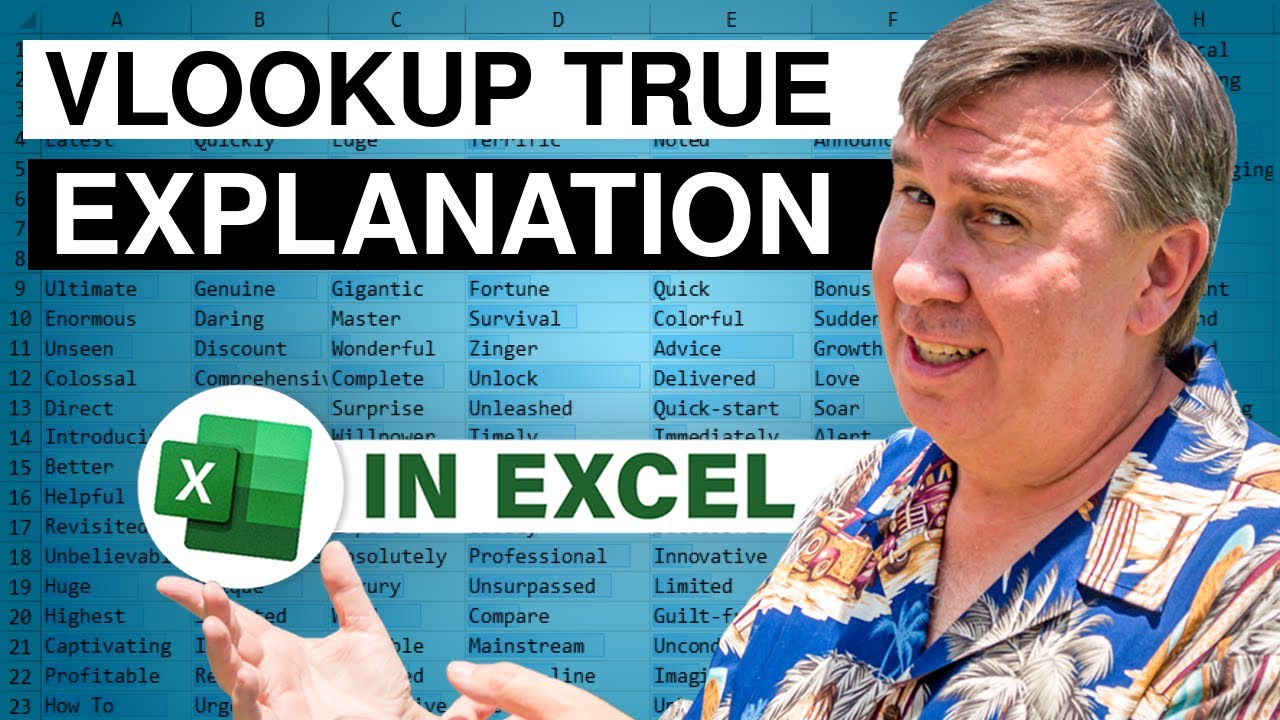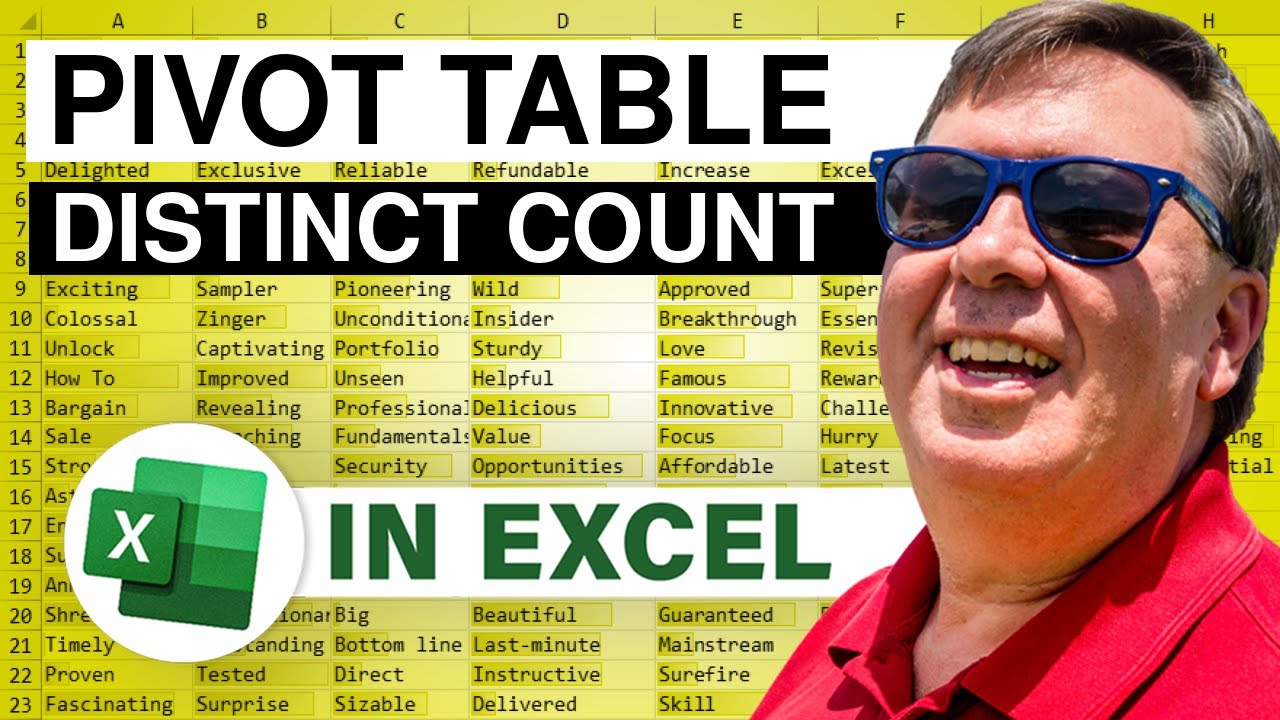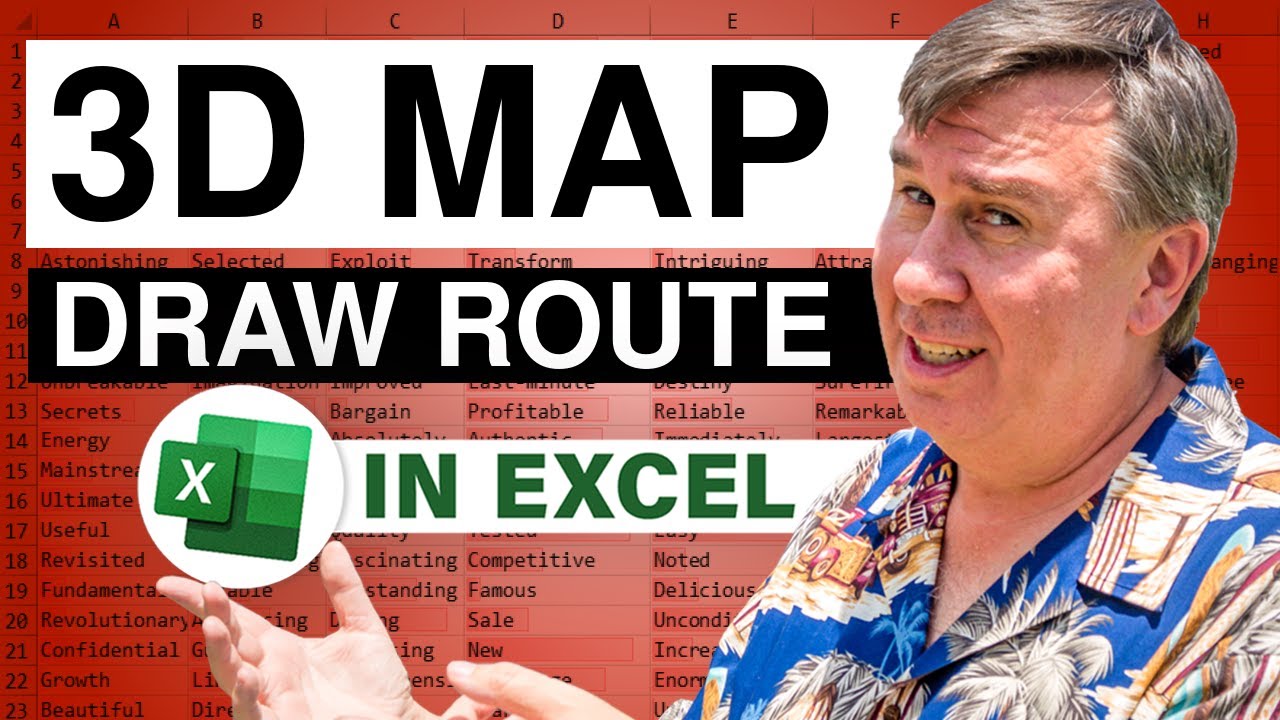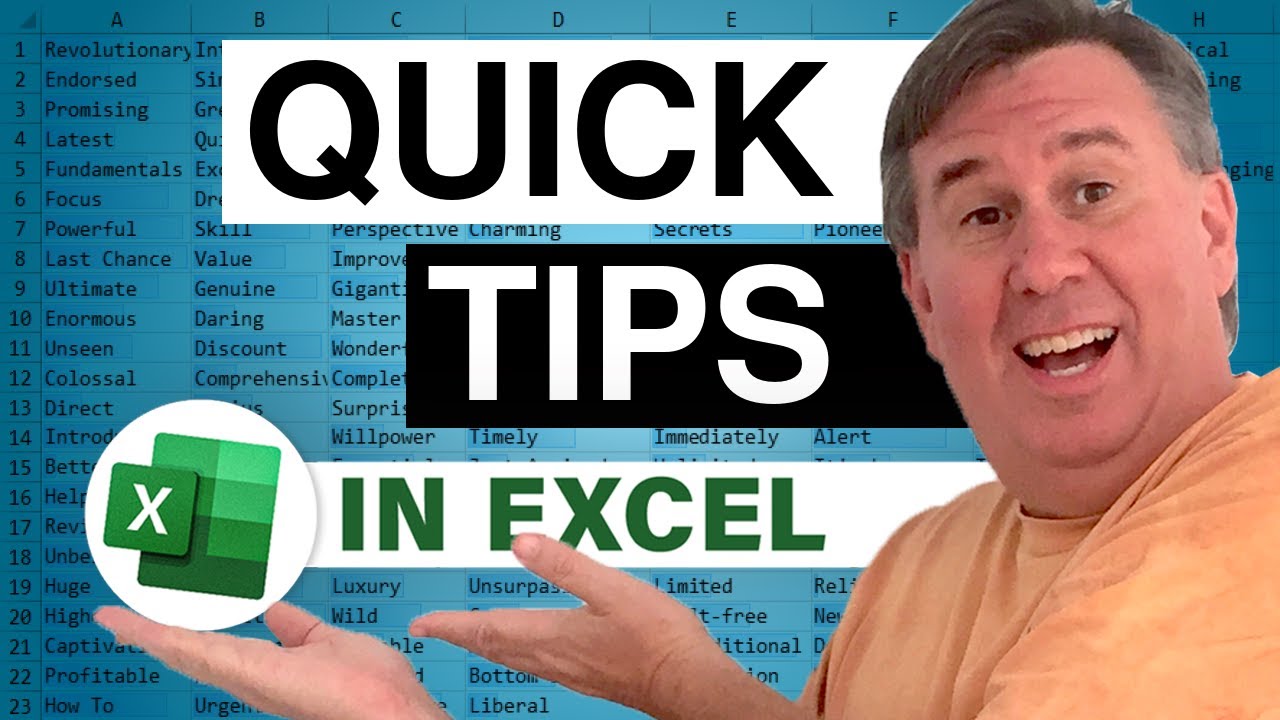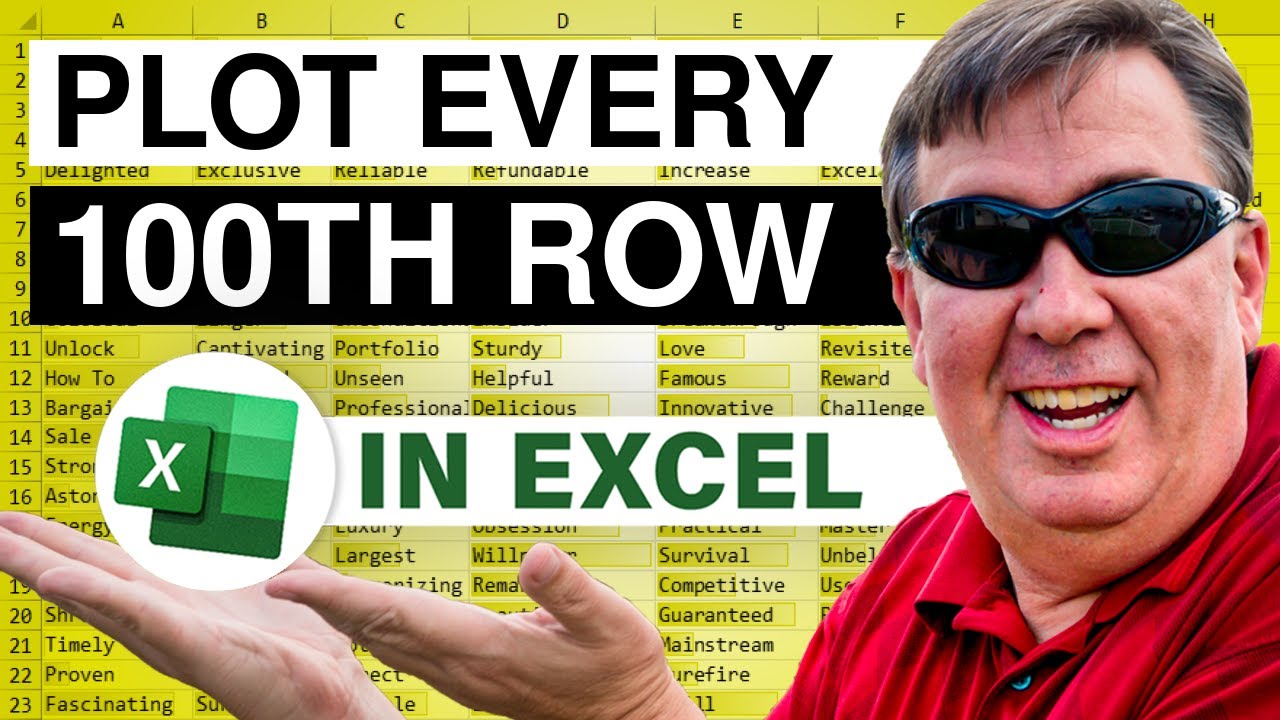-
If you would like to post, please check out the MrExcel Message Board FAQ and register here. If you forgot your password, you can reset your password.
You are using an out of date browser. It may not display this or other websites correctly.
You should upgrade or use an alternative browser.
You should upgrade or use an alternative browser.
MrExcel Excel Videos
Learn Excel from MrExcel - Excel tips and tricks from Bill Jelen.
Filters
Show only:
Loading…
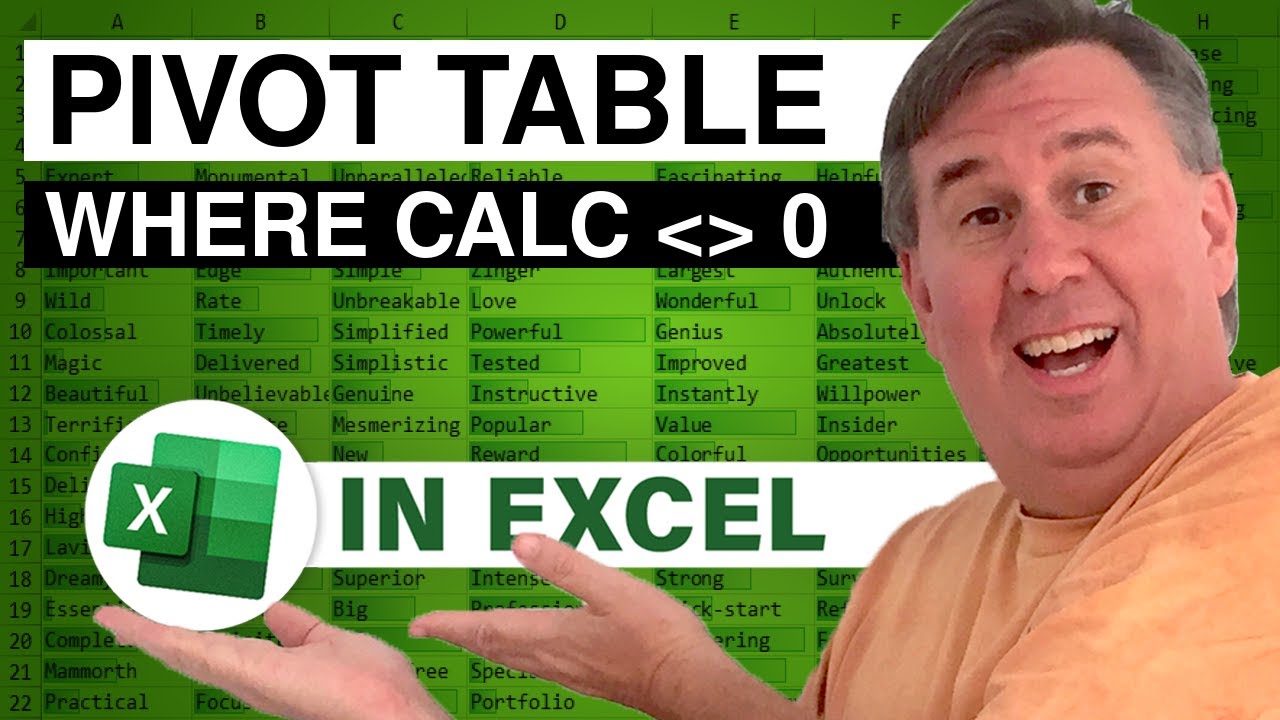
Tracy from Texas asks about how to filter a pivot table to only show the rows where the calculated item is not zero. With a data set of invoices and payments, I will show you how to create a pivot table, add a calculated item for Balance, hide the grand total column, then a hack to filter the pivot table to show items with a non-zero balance.