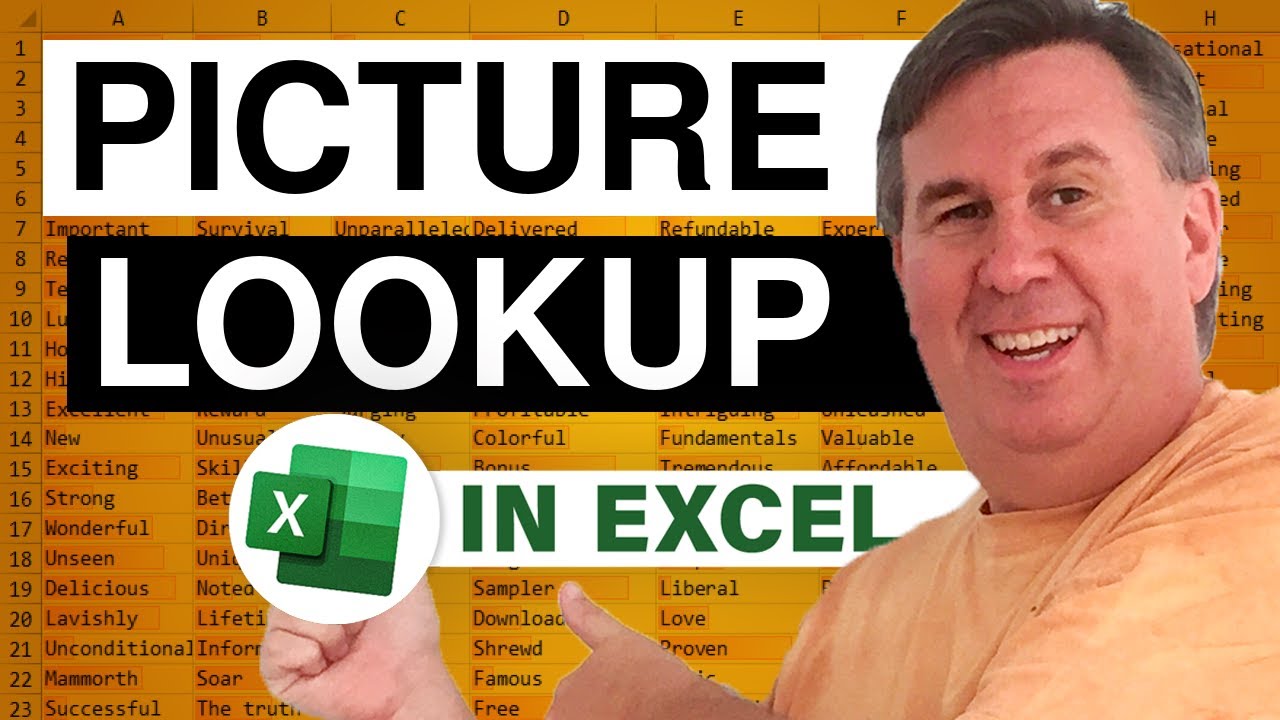-
If you would like to post, please check out the MrExcel Message Board FAQ and register here. If you forgot your password, you can reset your password.
MrExcel Excel Videos
Learn Excel from MrExcel - Excel tips and tricks from Bill Jelen.
Filters
Show only:
Loading…

Selina: Can you hyperlink from Word to a specific sheet and cell in Excel?
Yes! If you are careful with the hyperlink format.
One way:
C:\FolderName\FileName.xlsx#'Sheet1'!R99
or, you can use a named range:
C:\FolderName\FileName.xlsx#JumpHere
From the outtake: To prevent the annoying message, you can tell Word
that the folder containing the Excel file is a trusted location.
You have to exit Word and re-start for the message to go away.
Title Card Photo Credit: geralt / pixabay

Manfred from Germany has an interesting problem. Each record takes up six rows in his spreadsheet. Formulas need to point to the first row of the company. Those formulas need to be copyable. But those formulas are in conditonal formatting rules. Episode 1075 tries to solve this problem.
This blog is the video podcast companion to the book, Learn Excel 97-2007 from MrExcel. Download a new two minute video every workday to learn one of the 377 tips from the book!

How to import a list of file names into Excel
Use the new Get & Transform Tools in Excel 2016
If you don't have 2016, them download the free Power Query add-in for Excel 2010 or Excel 2013
Power Query is not available for Android phones, the iPad, iPhone, Surface RT, or the Mac
Start from a blank worksheet
Data, Get Data, From File, From Folder
Enter the folder name (or browse)
Make sure to click Edit
Open the filter on file type and remove anything that is not a PDF
Open the filter on folder and remove any garbage subfolders
Keep only File Name and Folder
Drag Folder heading to the left of File
Select both columns
Choose Add Column, Merge Columns, Type a new Name
Click the New Column and Remove Other Columns
Home, Close & Load
The...

Download Excel file from Press F9 Until Close
Press F9 Until Close
Guess Until Correct
Brute Force Solving
Measure of Closeness
L: I am the commissioner of a swim league
There are eight teams this year. Each team hosts one meet and is the home team.
A meet will have 4 or 5 teams. (5 because you need some meets to have 5 to solve the problem. 4 because some pools only have 4 lanes.)
How to arrange the schedule so every team swims against every other team twice?
In the past, when we had 5, 6, or 7 teams, I could solve it by pressing F9 until I was close.
But this year, with 8 teams, it is not coming out.
Need to press F9 many times
Customize your model so it results in a one-number "Measure of Closeness"
Keep you eye on that number and...

Doug: How to combine four sheets where each has a different number of rows?
Use Power Query
Format each worksheet as a Table with Ctrl+T
Rename the tables
For each table, new query From Table. Add a custom column for Region
Instead of Close & Load, choose Close & Load to… Only Create a Connection
Use New Query, Combine Query, Append. 3 or More Tables. Choose the Tables and Add
Close and Load and the data appears on a new worksheet
For the one table with extra column: the data shows up for only that sheet's records
For the one table where the columns were in the wrong order: Power Query worked correctly!
Easy to Refresh later