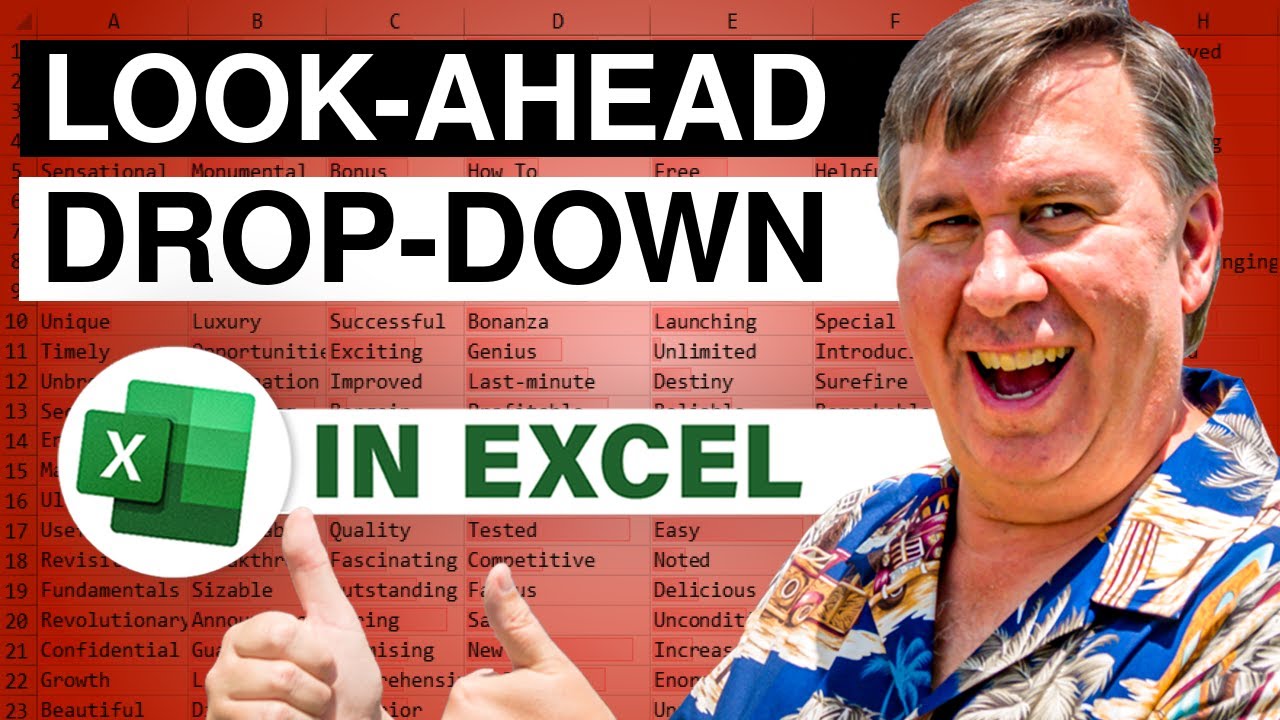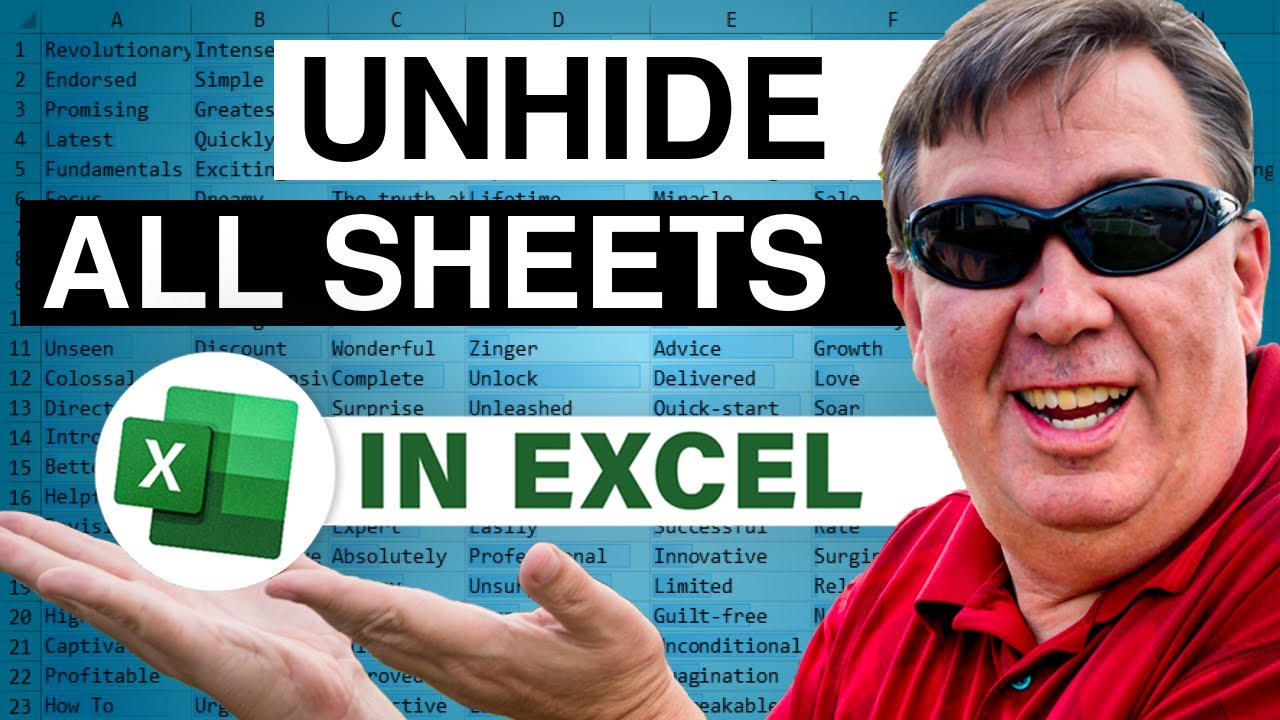-
If you would like to post, please check out the MrExcel Message Board FAQ and register here. If you forgot your password, you can reset your password.
MrExcel Excel Videos
Learn Excel from MrExcel - Excel tips and tricks from Bill Jelen.
Filters
Show only:
Loading…

It is like the Christmas where you got almost every thing you asked for. The Excel team has given us almost everything I asked for with the new data types. You can now create your own data types in Excel, without help from the I.T. department.
I've been out for two months, and while I was away from the computer, I read a book about narrative storytelling in radio. This is a longer video, with a lost of "this happened, then this happened, then this happened". I am not sure this will become the new normal. But I hope you can put up with it for today.
Table of Contents
(0:00) Welcome & history of Data Types
(1:09) What would you like them to add?
(1:48) Exchange rates done in March 2019
(2:16) Wolfram Alpha data types raised the bar
(2:41)...

Exploring the Microsoft/NASA Day of Data Dataset from Day of Data
Today (November 1, 2020) marks 20 continuous years of having a human on the International Space Station (ISS). For today's video, I explore the NASA data set to see: (a) Has there really been someone on the ISS every day? (b) What is the most people aboard the ISS? (c) What is the fewest number of people aboard? (d) What is the most common crew size? Along the way, you will see some Power Query, Date.AddDays, the FILTER function, and more.

Microsoft Excel Tutorial:
To play along, read the trivia questions and download the data set here: Space Trivia 🚀👩🏽🚀
In case you have problems solving any of the trivia questions, I've created a video showing the answers. Jump to the section for any of the five questions:
Table of Contents
(0:00) Welcome
(0:22) How many astronauts have orbited the Moon?
(4:35) Who had the most hours of spacewalk activity?
(5:25) Who has launched the most number of times?
(6:27) Woman with the most days in space?
(7:41) How many launched on Shuttle and returned on Soyuz?
(9:26) Wrap-up

Microsoft Excel Tutorial: Visio Diagrams in Excel.
In episode 2375 of the Learn Excel from MrExcel podcast, Bill Jelen discusses the general availability of the Visio Data Visualizer add-in. This add-in is now accessible to a broader audience, offering three types of charts: org charts, flowcharts, and process charts. Bill demonstrates how to create an org chart using the add-in, highlighting the ability to update data in real-time and customize the chart. He also explores the flowchart feature and the unique shape types available. Additionally, he introduces the process chart, also known as a Swim Lane Chart, and explains how it can be used to represent processes with rows and columns. Bill concludes by sharing information on Visio...

Microsoft Excel Tutorial: Expanding two cells with a year range into one row for each year in Excel.
In episode 195 of the Dueling Excel podcast, Bill Jelen and Mike Girvin tackle a question from Erno V on YouTube. The challenge is to expand a column of data containing ranges of years, such as "2000-2004," into individual years. Bill approaches this using VBA, while Mike opts for Power Query.
Bill's VBA solution involves looping through the data, checking for single years or ranges, and then creating separate rows for each year within the range. He demonstrates the code to achieve this expansion.
Mike, on the other hand, employs Power Query to create a dynamic list of years within the cell itself. He starts by converting the data...

Microsoft Excel Tutorial:
Three ways to filter a pivot table and two of them you might not have known about. Daniel Bula asks if the trick from episode # 2359 can be used in a pivot table. Here is a great pivot table hack to filter to the south region over $5K.
Table of Contents
(0:00) Welcome and shout-out to Daniel Bula
(0:24) Excel Problem: Filter to South greater than $5K
(0:35) Filtering based on Sum of Sales in Excel
(0:50) Sorting on South
(1:00) Slicer based on the detail data
(1:20) Typing criterion below South column
(1:33) Customize quick access toolbar
(1:47) Filtering from cell below pivot table
(2:01) Clearing Filter from South
(2:20) Turning off Filter drop-downs in Excel
(2:32) Wrap-up

Microsoft Excel Tutorial:
Do you need to randomly select someone from your department to win a prize? This awesome free macro from Rob Collie at PowerPivotPro.com will do the trick. Download for free from: Wheel Of Inquisition Files Download | P3 Adaptive
Rob had an idea of how to improve participation on his company Zoom calls. He wanted a way to randomly call on a person. I knew it was going to be a fun day when Rob called and said, "do you think you can rotate the Excel Camera Tool?" He explained what he was trying to do and both of us spent way too much time trying to tweak the workbook to have a spinning Wheel of Inquisition.
We kept adding new features so the wheel would spin faster at first and then slow down. Rob added the...