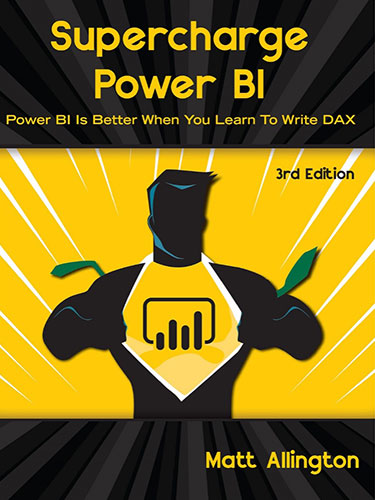Power BI for the Excel Data Analyst
July 2022

"A step-by-step guide on how to use Power BI. Written with Excel fans in mind, but with every Power BI student at its heart."
Add to Cart: $14.99 »- 191 pages
- Publisher: Holy Macro! Books
- ISBN: 978-1-61547-076-1
- PDF ISBN: 978-1-61547-164-5
Your Essential Guide to Power BI
There are amazing books on DAX, Power Query, Visualisations and more. This book is the one you should read before reading those. I wanted this book to cover the whole Power BI experience. Starting with Power Query, moving to data modelling, DAX, publishing and sharing, report design and other additional important features. Mastering Power BI is a multi-year journey but learning the best practice principles from this book will give you a jump start and a solid foundation on which to build.
I approached this book from the viewpoint of an Excel user starting to use Power BI. There are millions of people in this space, plus this was my journey so I teach from personal experience. I have a chapter dedicated to explaining how the core Power BI functionality can also be applied to your Excel reports. You don’t have to choose between Excel or Power BI, both are amazing, and both continue to evolve at a dizzying pace.
Each chapter has step-by-step instructions covering the key topics and features. There are data sources and example files for you to download if you want to practice hands on. Alternatively, just read along, I wanted this book to be printed in colour and be rich with screenshots so that you don’t have to do the exercises to understand what is happening if that’s your preference.
- Foreword
- Power Pivot and Power Query – the Parents of Power BI
- Why I Wrote this Book
- Acknowledgements
- Chapter 1 - Getting Started with Power BI
- Getting Set Up
- Using this Book and Downloading Sample Files
- Download the Exercises and view the List of URLs
- The PBI.Guide website
- Chapter 2 - First Look – an Introduction to Power BI Desktop
- Interacting with a Power BI Report
- Introducing Power Query
- Importing and Cleaning Data using Power Query
- Summary of Your Introduction to Power Query
- Chapter 3 - Publishing Your Report
- Signing in to PowerBI.com for the First Time
- The PowerBI.com Experience (aka “the Service”)
- Creating a Workspace
- Power BI Licence Options: A Brief Overview
- Chapter 4 - Files Stored in SharePoint/OneDrive for Business
- Step 1: Finding the Connection Path
- Step 2: Using the Power BI Desktop Web Connection
- Step 3: Pulling the Data into Power BI
- Step 4: Build a Simple Visual
- Step 5: Publish to Your New Workspace
- Step 6: Set up a Scheduled Refresh
- Chapter 5 - Creating a Power BI Model
- Using a Template File with a Pre-built Calendar Table
- Creating Relationships Between Tables
- Managing Sort Order
- Adding Additional “Lookup/Dimension” Tables
- Adjusting Power BI Visuals
- Filtering via Slicers and the Filter Panel
- Exploring More Visuals
- Chapter 6 - Getting Your Data into the “Right Shape”
- Power Query’s Two Best Features in One Chapter!
- Comparing Data from Two Fact Tables
- Chapter 7 - DAX (Data Analysis eXpressions)
- Writing Your First DAX Measure
- Storing Measures in their Own Dedicated Table
- Year to Date Measure
- Prior Year Comparison and the CALCULATE Function
- Removing Filters
- Formatting Your DAX
- Ratios and Percentages Using DIVIDE
- Virtual Calculated Columns using the X Functions
- Dealing with Multiple Date Fields in Your Fact Table
- Organising Measures into Folders
- DAX – Next Steps in Your Learning
- Power BI for the Excel Analyst
- Chapter 8 - The Calendar Table
- Turning Off Auto Date/Time for New Files
- Power Query Advanced Editor
- Copying Queries Between files
- Changing the Display Order of Fields
- Marking as Date Table
- Chapter 9 - Creating a Template File
- Setting Your Default Theme Fonts and Colours
- Adding a Measures Table
- Using Your Template
- Editing/Updating Templates
- Chapter 10 - Intermission for Excel Fans
- A Little History of Power BI
- A Demonstration of Excel’s “Power” Features
- Create an Interactive Pivot Chart
- Chapter 11 - Enrich Your Power BI Report
- Conditional Formatting
- Tooltips
- Drill-through Page
- Report Design Tips
- Making Analysis Easier
- Natural Language Queries and AI-Driven Insights
- Chapter 12 - Sharing Your Reports via Apps
- Publish Your Report to the Workspace
- Create an App from Your Workspace
- Sharing the App
- Updating a Report and an App
- Scheduling a Refresh where a Gateway is Required
- Chapter 13 - Additional Important Features
- Row-Level Security
- Dataflows
- Connecting to a Dataset via Power BI Desktop
- Chapter 14 - Where Do We Go from Here?
- Some Topics We Didn’t Cover...
- Next Steps in Your Power BI Journey