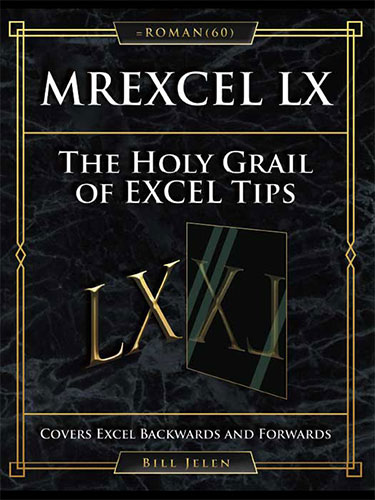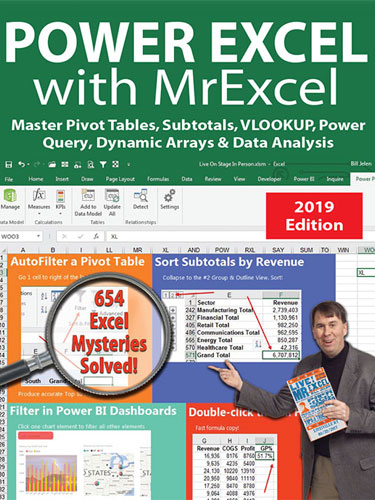MrExcel 2021 - Unmasking Excel
February 2021
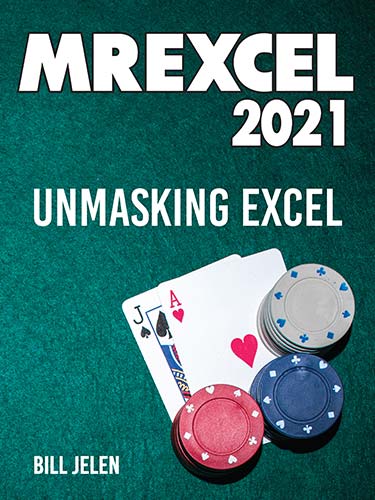
The 5th Edition of MrExcel XL, updated with LAMBDA and other new Office 365 features.
Add to Cart: $11.99 »- 280 Pages
- Publisher: Holy Macro! Books
- ISBN: 978-1-61547-071-6
- PDF ISBN: 978-1-61547-157-7
This is a 5th edition of MrExcel XL. Updates for 2021 include: LAMBDA, LET, Power Query Fuzzy Match, Sort & Filter in Sheet View, Cut-out people, Save object as image, STOCKHISTORY, Wolfram Alpha Data Types, Custom Data Types from Power Query, Weather data types, bilingual spreadsheets, Performance improvements, Unhide multiple worksheets, Action pen, Collapsible task panes, LET function to re-use calculations, store formulas using LAMBDA, Recursive LAMBDA, Branching LAMBDA, Lambda to return a picture, Excel function quick reference.
Updates in 2020 included Ask a question about your data, XLOOKUP, Power Query's Data Profiling tools, How Geography Data Types decide which Madison, A SEQUENCE example for descending 52 weeks, Exchange Rates support in Stock Data Types, How to collapse the Search box, How to leave effective feedback for Microsoft, How to post your worksheet to the MrExcel Board using XL2BB.
If you own the earlier MrExcel LIVe, more updates include: Geography Data Types, Stock Quotes, Artificial Intelligence, and the new Dynamic Arrays such as SORT, SORTBY, FILTER, and UNIQUE.
- Ask Excel's A.I. a Question About Your Data
- Double-Click the Fill Handle to Copy a Formula
- Break Apart Data
- Convert Text Numbers to Numbers Quickly
-
Filter by Selection
- Bonus Tip: Filter by Selection for Numbers Over/Under
- Total the Visible Rows
- Save Filter & Sorting in Sheet View
-
The Fill Handle Does Know 1, 2, 3...
- Bonus Tip: Fill Jan, Feb, ..., Dec, Total
- Bonus Tip: Fill 1 to 100,000 in a Flash
-
Fast Worksheet Copy
- Bonus Tip: Put the Worksheet Name in a Cell
- Bonus Tip: Add a Total Row and a Total Column with One AutoSum
- Bonus Tip: Power Up the Status Bar Statistics
- Bonus Tip: Change All Sheets with Group Mode
- Bonus Tip: Create a SUM That Spears Through All Worksheets
- Bonus Tip: Use INDIRECT for a Different Summary Report
-
Use Default Settings for All Future Workbooks
- Bonus Tip: Changes to Book Template are Cumulative
- Bonus Tip: Replace the Comma Style in Book.xltx
- Recover Unsaved Workbooks
-
Simultaneously Edit a Workbook in Microsoft 365
- Bonus Tip: AutoSave is Necessary, But Turn it Off When Not Co-Authoring
- Bonus Tip: Undo an AutoSave
-
New Threaded Comments Allow Conversations
- Bonus Tip: Old Style Comments Are Available as Notes
- Bonus Tip: Add a Tooltip to a Cell with Validation
- Create Perfect One-Click Charts
- Paste New Data on a Chart
- Create Interactive Charts
- Show Two Different Orders of Magnitude on a Chart
- Create Waterfall Charts
- Create Funnel Charts
- Create Filled Map Charts in Microsoft 365
- Create a Bell Curve
- Plotting Employees on a Bell Curve
- Add Meaning to Reports Using Data Visualizations
-
Use Cutout People to Add Interest to Your Worksheet
- Bonus Tip: Add Text to the Sign Held by a Cutout Person
- Bonus Tip: Use a Formula to Toggle Pictures
- Make an Image Semi-Transparent
- Save Any Object as an Image
-
Set Up Your Data for Data Analysis
- Bonus Tip: Use Accounting Underline to Avoid Tiny Blank Columns
- Bonus Tip: Use Alt+Enter to Control Word Wrap
- Bonus Tip: Someone went crazy and used Alt+Enter Too Much
- Sort East, Central, and West Using a Custom List
- Sort Left to Right
-
Sort Subtotals
- Bonus Tip: Fill in a Text Field on the Subtotal Rows
- Bonus Tip: An Easier Way to Fill in a Text Field on Subtotal Rows
- Bonus Tip: Format the Subtotal Rows
- Bonus Tip: Copy the Subtotal Rows
- Sort and Filter by Color or Icon
- Consolidate Quarterly Worksheets
-
Create Your First Pivot Table
- Bonus Tip: Rearrange fields in a pivot table
- Bonus Tip: Format a Pivot Table
- Bonus Tip: Format One Cell in a Pivot Table
- Bonus Tip: Fill in the Blanks in the Annoying Outline View
- Bonus Tip: Rearrange Fields Pane
-
Create a Year-over-Year Report in a Pivot Table
- Bonus Tip: Another Way to Calculate Year-Over-Year
-
Change the Calculation in a Pivot Table
- Bonus Tip: Why Do Pivot Tables Count Instead of Sum?
- Find the True Top Five in a Pivot Table
-
Specify Defaults for All Future Pivot Tables
- Bonus Tip: Change What Drives You Crazy About Excel
-
Make Pivot Tables Expandable Using Ctrl+T
- Bonus Tip: Use Ctrl+T with VLOOKUP and Charts
- Replicate a Pivot Table for Each Rep
-
Use a Pivot Table to Compare Lists
- Bonus Tip: Show Up/Down Markers
- Bonus Tip: Compare Two Lists by Using Go To Special
-
Build Dashboards with Sparklines and Slicers
- Bonus Tip: Line Up Dashboard Sections with Different Column Widths
- Bonus Tip: Use Picture Lookup
- Bonus Tip: Report Slicer Selections in a Title
- See Why GETPIVOTDATA Might Not Be Entirely Evil
-
Eliminate VLOOKUP or XLOOKUP with the Data Model
- Bonus Tip: Count Distinct
-
Compare Budget Versus Actual via Power Pivot
- Bonus Tip: Portable Formulas
- Bonus Tip: Text in the Values of a Pivot Table
- Slicers for Pivot Tables From Two Data Sets
-
Use F4 for Absolute Reference or Repeating Commands
- Bonus Tip: Use a Named Range Instead of Absolute References
-
Quickly Convert Formulas to Values
- Bonus Tip: Skip Blanks While Pasting
-
See All Formulas at Once
- Bonus Tip: Highlight All Formula Cells
- Bonus Tip: Trace Precedents to See What Cells Flow into a Formula
- Bonus Tip: See Which Cells Depend on the Current Cell
- Audit a Worksheet With Spreadsheet Inquire
- Discover New Functions by Using fx
- Use Function Arguments for Nested Functions
-
Calculate Nonstandard Work Weeks
- Bonus Tip: Use WORKDAY.INTL for a Work Calendar
-
Turn Data Sideways with a Formula
- Bonus Tip: Protect Rows with an Array Formula
-
Handle Multiple Conditions in IF
- Bonus Tip: Use Boolean Logic
- Troubleshoot VLOOKUP
-
Use a Wildcard in VLOOKUP
- Bonus Tip: VLOOKUP to Two Tables
- Replace Columns of VLOOKUP with a Single MATCH
- Lookup to the Left with INDEX/MATCH
- Twelve Benefits of XLOOKUP
- Preview What Remove Duplicates Will Remove
-
Replace Nested IFs with a Lookup Table
- Bonus Tip: Match the Parentheses
- Suppress Errors with IFERROR
- Handle Plural Conditions with SUMIFS
-
Geography, Exchange Rate & Stock Data Types in Excel
- Bonus Tip: Use Data, Refresh All to Update Stock Data
- Get Historical Stock History from STOCKHISTORY
-
More Data Types from Wolfram Alpha
- Bonus Tip: The Data Card is now Expandable and Supports Arrays
- Getting Historical Weather For a City
- IF Based on Installed Language in a Bilingual Worksheet
- Dynamic Arrays Can Spill
- Sorting with a Formula
-
Filter with a Formula
- Bonus Tip: Understanding Array Constants
-
Formula for Unique or Distinct
- Bonus Tip: Use "The Spiller" to Refer to All Array Results
- Other Functions Can Now Accept Arrays as Arguments
- One Hit Wonders with UNIQUE
- SEQUENCE inside of other Functions such as IPMT
-
Replace a Pivot Table with 3 Dynamic Arrays
- Bonus Tip: Replace Ctrl+Shift+Enter with Dynamic Arrays.
- Dependent Validation using Dynamic Arrays
- Complex Validation Using a Formula
- Use A2:INDEX() as a Non-Volatile OFFSET
- Subscribe to Microsoft 365 for Monthly Features
- Performance Improvements in 2020 for Microsoft 365
- Unhide Multiple Worksheets
- Write Your Data with the Action Pen
- Many Task Panes Now Collapse into a Tab Strip
- How to Provide Usable Feedback to the Excel Team
- Date Tricks in Excel
- Use the LET Function to Re-Use Variables in a Formula
-
Store Complex Formula Logic in LAMBDA function
- Bonus Tip: Perform a Loop with a Recursive LAMBDA
- Bonus Tip: Branching in a LAMBDA
- Bonus Tip: Using LAMBDA to return a Picture
-
Find Largest Value That Meets One or More Criteria
- Bonus Tip: Concatenate a Range by Using TEXTJOIN
- Less CSV Nagging and Better AutoComplete
- Speed Up VLOOKUP
- Protect All Formula Cells
- Back into an Answer by Using Goal Seek
-
Do 60 What-If Analyses with a Sensitivity Analysis
- Bonus Tip: Create a Data Table from a Blank Cell
- Find Optimal Solutions with Solver
-
Improve Your Macro Recording
- Bonus Tip: Use TypeScript to Write Macros for Excel Online
-
Clean Data with Power Query
- Bonus Tip: Tame the Sequence of Refresh All
- Bonus Tip: Data Profiling in Power Query
- Use Fuzzy Match in Power Query
- Render Excel Data on an iPad Dashboard Using Power BI
- Build a Pivot Table on a Map Using 3D Maps
- The Forecast Sheet Can Handle Some Seasonality
- Perform Sentiment Analysis in Excel
- Build Org Charts with the Visio Data Visualizer in Excel
- Fill in a Flash
- Format as a Façade
- Show All Open Workbooks in the Windows Taskbar
- Surveys & Forms in Excel
- Use the Windows Magnifier
-
Word for Excellers
- Bonus Tip: Merge Shapes
- Bonus Tip: Use the Eye Dropper
-
Avoid Whiplash with Speak Cells
- Bonus Tip: Provide Feedback with Sound
- Bonus Tip: A Great April Fool’s Day Trick
-
Customize the Quick Access Toolbar
- Bonus Tip: Sometimes, You Don't Want the Gallery
- Bonus Tip: Show QAT Below the Ribbon
-
Create Your Own QAT Routines Using VBA Macros
- Bonus Tip: Settings in the Excel Options Menu
- Favorite Keyboard Shortcuts
- Ctrl+Click to Unselect Cells
- Collapse the Search Box
- More Excel Tips
- Excel Stories
- Excel Function Quick Reference
- Index