Grover Park George on Access
April 2004
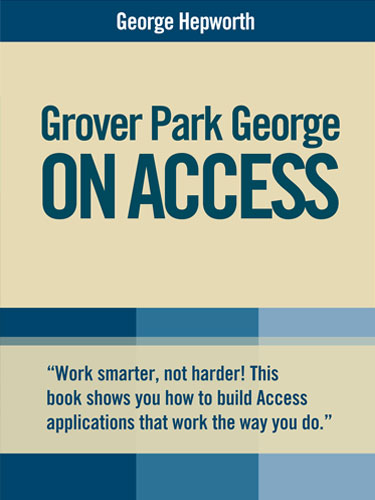
I wish I would have read this book before I built my Access database! So many problems would have been avoided."
Buy Now »- 116 Pages
- Publisher: Holy Macro! Books
- ISBN: 1-932802-10-X
- PDF ISBN: 978-1-932802-58-0
"Learn how to build Access applications that work the way you do!"
Someone finally figured out that Access is used by tens of thousands of ordinary people in thousands of businesses, social and civic organizations—not just computer geeks and IT Professionals. The author assumes his readers are intelligent human beings who have to solve real business problems every day. He assumes that they’re more interested in solving those problems than in becoming Access gurus. He also assumes that they have selected Access to solve those problems because, above all, it’s a tool that works. He wrote this book for them.
"You’ve taken the first step in becoming a database expert by selecting this book."
Grover Park George on Access is a textbook and study guide for new and intermediate Access users, not a technical manual for computer geeks. Unlike the common run of computers books—which are organized around product features—this book takes you to step by step through the development process, explaining terms and concepts as they arise, providing relevant examples to keep you on track, and, perhaps most importantly, teaching you how to the use the appropriate Access features in the same context where you’ll use them in your own work.
The author is a professional Access developer, and this book is based on the methods he follows himself in creating a new database for one of his clients. It guides you through the process of creating a working database from the first step (defining the business problem it is intended to solve) through the last (deploying the application into your organization and providing on-going support to your users). Within minutes of opening this book, you’ll start creating a working database which, when completed, you will actually use! As you learn new concepts, you’ll immediately apply them to your own version of the database. The book wraps up with two “do-it-yourself” case studies, so that, by the time you have completed the book, you will have created not one, but three usable databases.
-
1. What This Book Will Do for You
-
Why You Need this Book
- A Professional Approach
- What’s in this Book
- Get Normal
- How to Use this Book
-
-
2. Why Do You Want to Use Access Anyway?
-
Do I Really Need a Database?
- Understanding the Problem
- What Do My Answers Mean?
- The Right Tool for the Job
-
Why do you want to use Access?
- Who Will Use the Database
- How Much Data Will the Database Hold
- What Hardware and Software is Available
- Networked Environments
- Access It Is, Then!
-
-
3. Data Modeling 101
- The Cardboard Box Metaphor
- It’s All About the Data Model
-
Okay, Cardboard Box Guy, Model This
- What Do I Want to Keep Track of—the Entities
- Tech Talk—Formal Entity Definition
- Hierarchies and Entity Groups
- Choosing a Model—Workflow and Business Rules
- Entities Have Attributes
- Enough Attributes
-
Tech Talk—Entities, Attributes and Relationships
- Entity
- Attributes
- Domain
- Attribute/Data Value Pairs
- Relationships
- Relationship Set
-
Relationship Types
- One-to-One Relationships
- One-to-Many Relationships
- Many-to-Many Relationships
- Key Attributes
- Further Study
-
Creating an Informal Data Model
- Your Data Model
-
My Data Model
- Entities, Definitions, and Attributes
- Managing Data—Delete vs. Inactive
- Status
- Who’s Related to Whom
- Gray Areas, Trade-Offs, and Lessons Learned
- Lessons Learned
- Trade-Offs
- Summary
-
4. Let’s Get Physical
- Naming Conventions
-
It’s Finally Time to Open Access
- Create a New Database
- Setting Options
- Create a New Table
- Your First Table
- Naming Conventions
- Data Type
- Primary and Foreign Keys
- Key Attributes and Natural Keys
- Primary Keys
- Summary—What are Primary Keys
- AutoNumbers for Primary Keys
- Primary Key Notation
- Indexes, With and Without Duplicates
- Ignore or Allow Nulls
- Foreign Keys
- Views
- Add a Related Table
- Can You Relate to This?
-
Creating Relationships in the Relationship Window
- Taking Stock
-
5. Try it Yourself—Create Tables
-
Data and Look Up Tables
- Additional Look Up Tables
- Additional Data Tables
- Person Table
- Many-to-Many Relationships and Junction Tables
- Household Head
-
Relationships
- Wrapping Up The Table Design
-
-
6. Normalize Your Data
- Why Normalization Matters
-
The Goals of Normalization
- Eliminating Redundant Data
- Selecting the Smallest Meaningful Values
- Storing Only Related Data
-
The Rules of Normalization
- Cutting You Some Slack
- First Normal Form
- First Normal Form Defined
- Second Normal Form
- Third Normal Form
- Summary—The Normalization Process
-
7. Try It Yourself—Normalization
-
- Steps to Normalization
- Calculated Fields
- Taking Stock
- Creating the Relationships
- Address Table Relationships
- We’re All Normal Here
- Backup, Backup, Backup
-
-
8. Getting Data Into Your Database—Simple Forms
-
Forms, the Primary Data Input Tool
- Bound and Unbound Forms
- Main Forms and Sub Forms
- Unbound Forms
- Learning Strategy for Forms
- Controls
- Moving and Aligning Controls
- Create a Form from Scratch
- Other Form Properties
- Add a Command Button
- How the Button Works
- The Builder Button
-
Shortcut to Creating New Forms
- Change the Record Source and Control Source
-
Navigation on Forms
- Triggering Events on a Form
- From Simple to Intermediate
- Backup, Backup, Backup
-
-
9. Getting Data Into Your Database—Intermediate Forms
-
- Drag and Drop Fields
- Navigating with a Searching Combo Box
- Combo Boxes and Visual Basic for Applications Code
- Conditional Instructions in VBA
- What this Conditional Statement Does
- Why I Prefer Combo Boxes to Scroll Bars and Navigation Buttons
- VBA Behind the Combo Box—Further Study
- Creating SQL Statements
- Housekeeping Chores—Control Names
- Try it Yourself
-
My Design for frmParent
- Command Buttons
- Further VBA Study
- Tab Order and Tab Stop
- Intermediate Form Complete
- Backup, Backup, Backup
-
-
10. Getting Data Into Your Database - Complex Forms
- Add Sample Data
-
Main Form—Sub Form Strategy
- Unrelated Sub Forms
- Add a Subform
- Pre-defined Relationships
- M
- Subform Control versus Subform
- Bound Column, Column Count, and Column Width
- Assigning New Persons to a Household
- Handling Errors in a Combo Box Not In List Event
- Help with Visual Basic for Applications
- What the Custom Message Box Does
- Try It Out
-
Adding New Records through the Form
- Timing Issues with Record Sets
- Modify the VBA for the Add Button
- Designating Heads of Households
-
User Interaction Strategy
- Independent Data Entry Forms
- Interrelated Data Entry Forms
- Designing Forms to Support Workflow
- Generalizing the Lesson
-
Where Were We Just Now?
- Move a Command Button from One Form to Another
- Remaining Issues
-
Try it Yourself
- Additional Data Entry Forms
-
My Suggested Subforms
- Phone Number Subform
-
Forms Wrap Up
- Additional Enhancements and a Self Study Opportunity
- Backup, Backup, Backup
-
11. Getting Data out of Your Database - Reports
- Useful Reports and Forms
-
Mailing Labels Report Wizard
- String Concatenation in Reports
- Data Display Versus Data Input
- Hey, What Was that “Trim” Thing You Skipped Over?
- Adding a Second Table to the Report’s Record Source
-
The Expression Builder
- Creating Expressions
- Click to Paste Expressions
- Functions in the Expression Builder
- Using the Expression Builder in our Labels
- Adding Text to an Expression
- Using The Expression Builder
- Field Names
- Sorting Records
- Page Set Up
- Wrap up the Label Report
-
Birth dates by Household Report
- Create a Query
- Report Requirement—Query Contents
- Inner Joins
- Report Wizard—Birthday List
- Report Wizard, Field Layout on the Report
- Report Wizard, Report Style
- Headers and Footers
- Creating a Calculated Field on a Report
-
Debugging an Existing Report
- The Root of the Problem
- Fixing the Bug
- Report Filters
- Wrap Up Report
- Backup, Backup, Backup
-
12. Getting Data out of Your Database—Display-only Forms
-
- Display-only Form
- Creating an Event to Requery the Birthday List
- Other Filtered List Forms
-
Filtering Records for a Report
- Design View
- Backup, Backup, Backup
-
-
13. Create a User Interface
- Hands Off the DB Objects, Please
- Ah, It All Makes Sense Now
-
A User Interface for Our Contacts Database
- Keep it Simple, Stupid
- Navigation by Menus
- A Menu-Based Switchboard
- The Grover Park Menu Switchboard
- Try it Yourself
- Using the Menu to Close Forms
- Coding Efficiency
- Assign the Function to the On_Click Event
-
Forms Consistency
- Maintenance Forms
- Control Form for Printing Reports
- Filtering List box for the Printed Report
- Let’s Get Outta Here
-
Consistency and Workflow
- Background and Foreground Colors
- Background Images and Icons
- Screen Resolution
- Form Height and Width
- Form Open Event Procedures
- Menu and Tool Bars
-
A Custom Menu Bar
- Open the Toolbar Customization Dialog
- Create a New Toolbar
- Assign the Custom Menu Bar as the Default Menu
- Hide and Lock the Menu Bar
- Bypassing Startup
-
An Application Ready to Test
- Identify Entities and Attributes
- Normalization
- Identify Relationships, Primary and Foreign Keys
- Get Data in, Creating Input Forms
- Get Data Out, Creating Reports and Display Forms
- Manage Records and Forms
- Control the Application
- Where Do You Go From Here
- Download Personal Contacts
