Zoom is at the Bottom
July 26, 2021 - by Bill Jelen
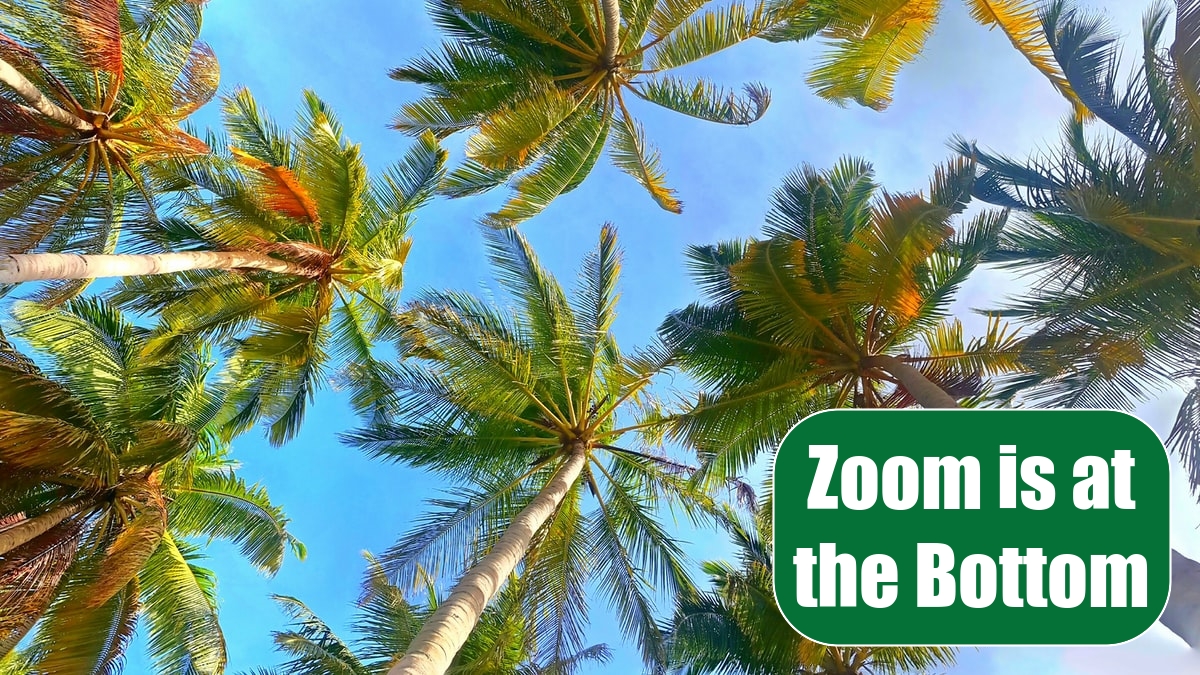
Problem: Starting in Excel 2007, all commands in Office are supposed to be at the top of the screen. Don’t miss the View and Zoom commands at the bottom right of the window.
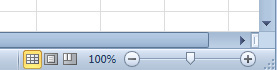
Strategy: The icons in the lower-right corner of the screen control the zoom and switch between Normal view, Page Break Preview, and Page Layout view.
The zoom slider gives you one-click access to change the zoom from 10% up to 400%. This is easier to use than the old Zoom dropdown on the Standard toolbar. You just click the + icon at the right to increase the zoom in 10% increments. You click the, icon at the left to decrease the zoom in 10% increments, or you can simply drag the zoom slider to any spot along the continuum. To access the legacy Zoom dialog, click on the digits in the zoom percentage.
As in past versions of Excel, the quickest way to zoom in Excel is to use the wheel mouse. You hold down the Ctrl key while you scroll the wheel on your mouse forward to zoom in or backward to zoom out.
At a 400% zoom, you can get an ultra-close look at the detail of Excel’s High-Low-Close stock chart to see that they really don’t draw the left-facing Open symbol.
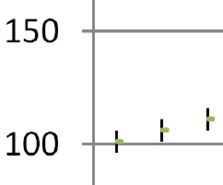
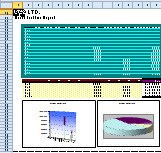
At a 10% zoom, you can get a view of your whole document - more than 21,000 cells.
The other three buttons in the lower-right corner of the screen switch between Normal view, Page Break Preview, and the new Layout view. You can read about the cool Layout view on "How to Print Page Numbers at the Bottom of Each Page".
This article is an excerpt from Power Excel With MrExcel
Title photo by Mohamed Thasneem on Unsplash
