Why Does The File Menu Cover The Entire Screen?
August 03, 2021 - by Bill Jelen
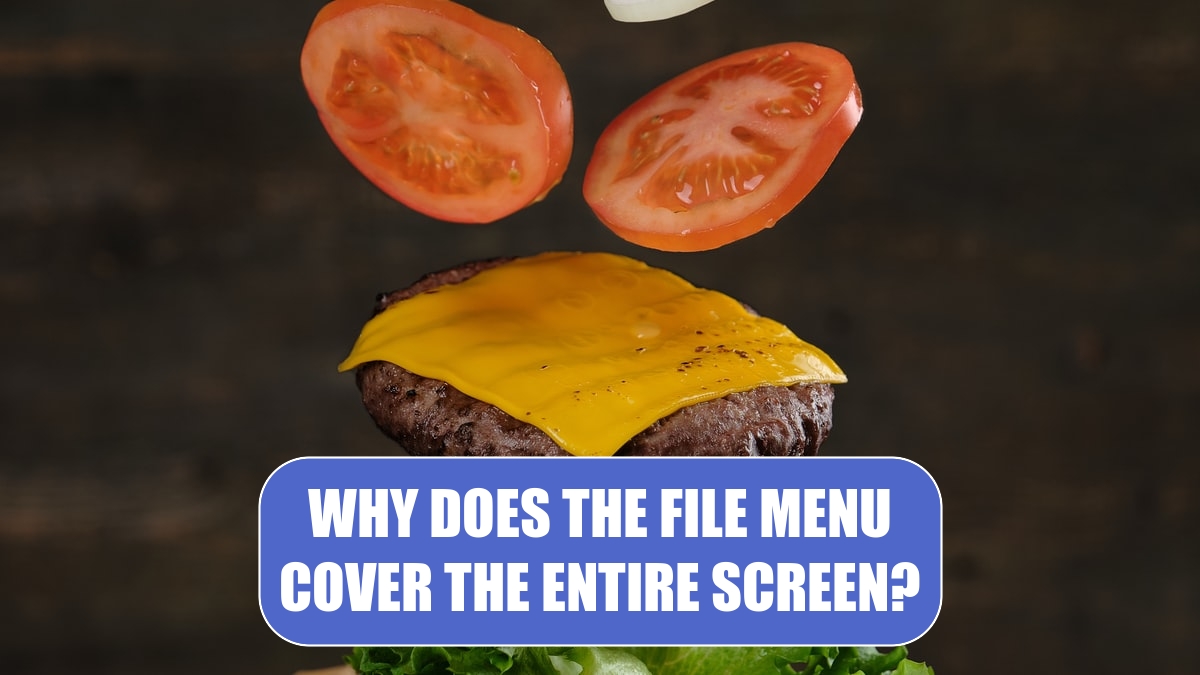
Problem: I opened the File menu, and it covers my worksheet.
Strategy: This is the new Backstage View in Excel 2010. The theory is that all of the commands on the File menu are things you do once your document is done. Since you no longer need the feedback of seeing the command in the worksheet, Microsoft can fill the screen with three panels of information. Those extra panels provide a better experience for printing and recent files.
When you open the File menu, Excel fills 100% of your screen with a three-panel Backstage view. The left portion of the screen works like a left navigation bar. The middle portion of the screen contains a variety of commands related to the choice from the left navigation bar, and the right portion of the screen provides a view of the additional settings related to the command.
The left navigation bar of the Backstage view contains six commands and six categories.
When you invoke a command, the Backstage View closes and the command is performed. When you open a category, two additional panels will appear offering more choices.
The commands are at the top and bottom of the left navigation bar: Save, Save As, Open, and Close are at the top. Options and Exit are at the bottom.
The middle entries of Info, Recent, New, Print, Save & Send, and Help all lead to a two-panel display will more commands.
Problem: When I try to close the Excel File Menu, my document closes.
Strategy: Click another ribbon tab or press Esc to close the backstage view and return to the worksheet. There are three separate places in the File menu that offer an “X” that you would think would close the File menu. Unfortunately, all three of those “X” icons are for closing the workbook.
This article is an excerpt from Power Excel With MrExcel
Title photo by Alexander Startsev on Unsplash
