View 2 Excel Workbooks Side by Side where both Scroll!
August 21, 2014 - by Bill Jelen
Need to see two workbooks side by side?
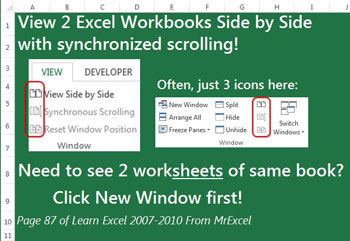
With both workbooks open, go to the View tab and click View Side by Side. This column of 3 icons are the first to shrink on this ribbon tab, so most of the time it is a tiny unlabeled column as you see on the right.
Why is this better than View, Arrange All, Vertical? Because it offers Synchronous Scrolling... if you move the left workbook down 15 rows, the right workbook moves as well. What if the workbooks are not quite lined up in the first place? Toggle off Synchronous Scrolling, adjust them so they line up, and toggle it back on.
Needs to see two worksheets of the same workbook side by side? Do View, New Window first. Your one workbook will now appear in a :1 and a :2 window in the Switch Windows menu. It is not two copies of the workbook, just two window containers that can each look at different parts of the workbook (Sheet1 versus Sheet2... or Top of Sheet1 and Top of Sheet2). After doing View, New Window, turn on View Side by Side. When you are done, use the "X" icon at the top of the :2 version to close the second window.
This is one of the tips in Learn Excel 2007-2010 from MrExcel – 512 Excel Mysteries Solved.
