Using FILTER with Multiple Conditions
August 17, 2022 - by Bill Jelen
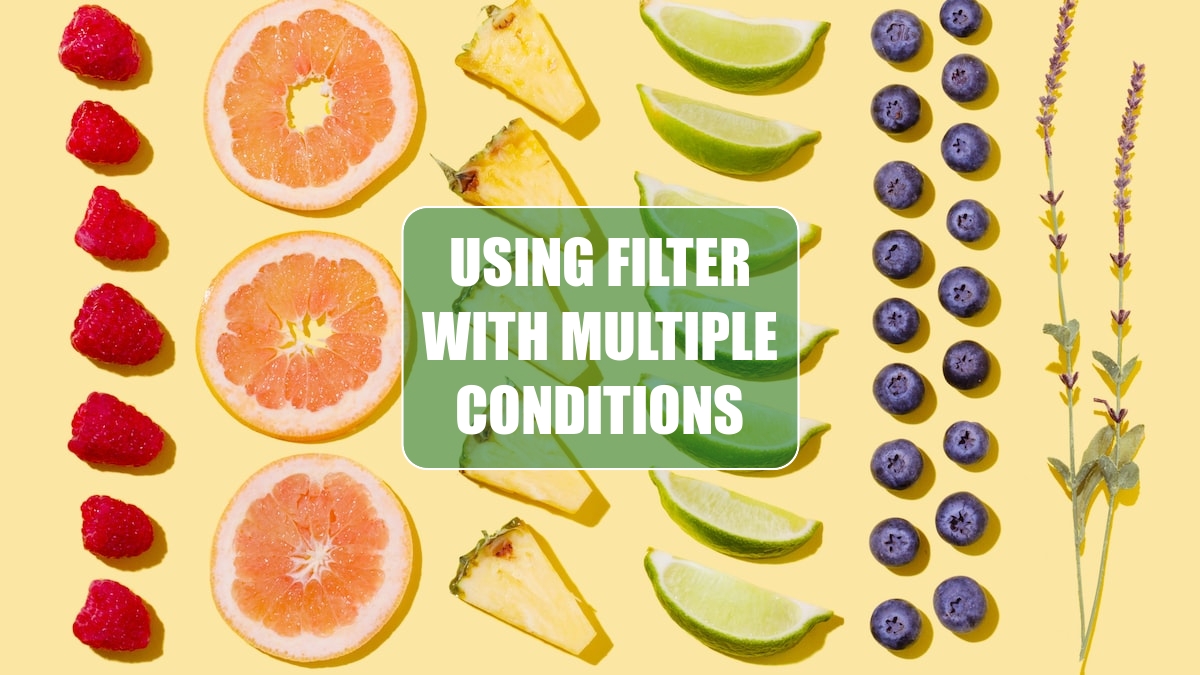
Say you have to combine two criteria, and both criteria have to be true. Wrap each item in parentheses and multiply them together. In the figure below, the formula is =FILTER(A2:D39,(A2:A39=G1)*(C2:C39=G2)). Thanks to Smitty Smith for this technique.

If you want to see all records that are either Fig or Guava, join the conditions with a plus sign:=FILTER(A2:D39,(C2:C39="Fig")+(C2:C39="Guava"))
For all team Blue records with Fig or Guava:=FILTER(A2:D39,((C2:C39="Fig")+(C2:C39="Guava"))*(A2:A39=G1))
This article is an excerpt from Power Excel With MrExcel
Title photo by Amy Shamblen on Unsplash
