Use the AutoSum Button to Enter Averages, Min, Max, and Count
January 05, 2022 - by Bill Jelen

Problem: I often enter totals formulas, but in this case, I need to enter an average formula. How can I do it quickly?
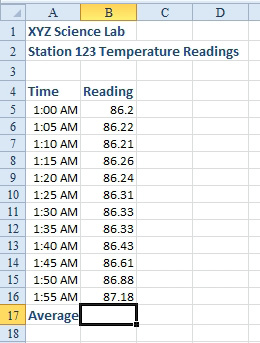
Strategy: You use the dropdown arrow located next to the AutoSum button. Instead of selecting Sum, you select the Average option.
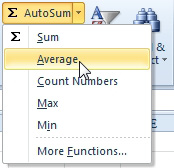
This article is an excerpt from Power Excel With MrExcel
Title photo by Crissy Jarvis on Unsplash
