Use Search While Filtering
September 07, 2022 - by Bill Jelen
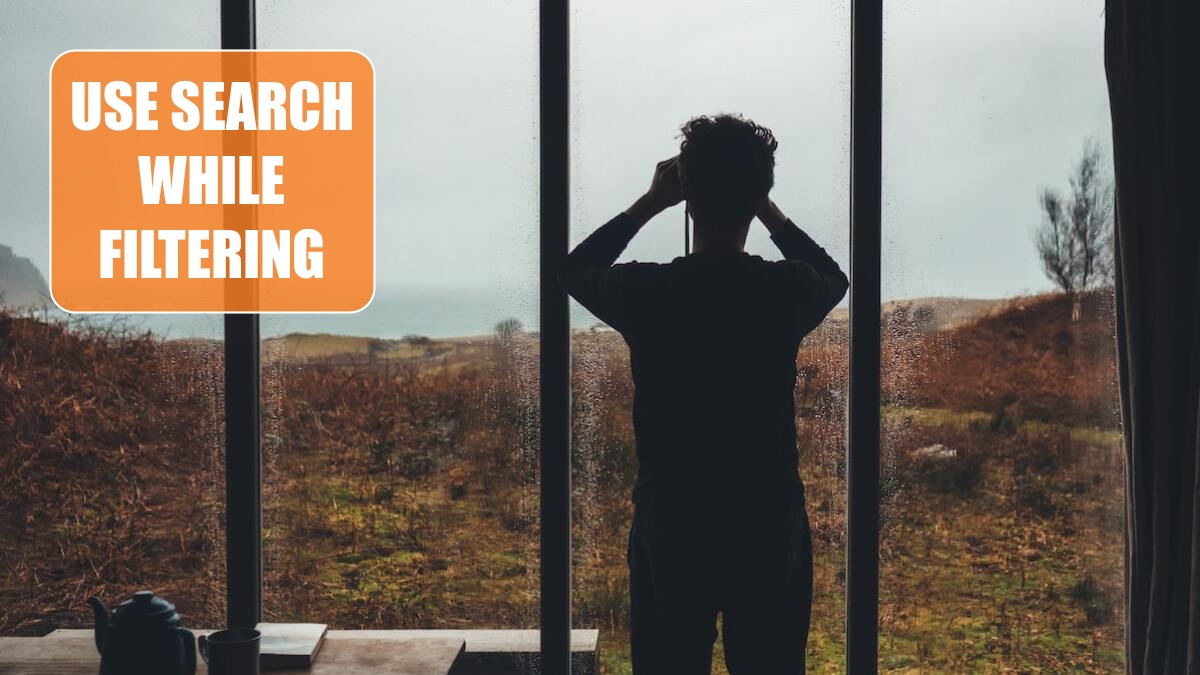
Problem: I need to select all the oil companies from the filter.
Strategy: Use the search box in the Filter dropdown.
Open the filter dropdown and type oil in the search box. Excel shows a list of the companies with Oil in the name. By default, (Select All Search Results) is chosen.
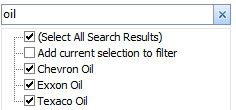
If you do a second search, you can either choose to replace the current filter with the new results, or to add the new search results to the existing filter.
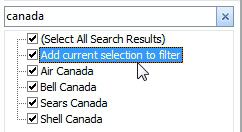
The result is all customers with either “oil” or “Canada”.
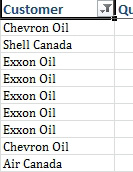
This article is an excerpt from Power Excel With MrExcel
Title photo by Andrew Ridley on Unsplash
