Use Keyboard Shortcuts to Access the Ribbon
July 29, 2021 - by Bill Jelen
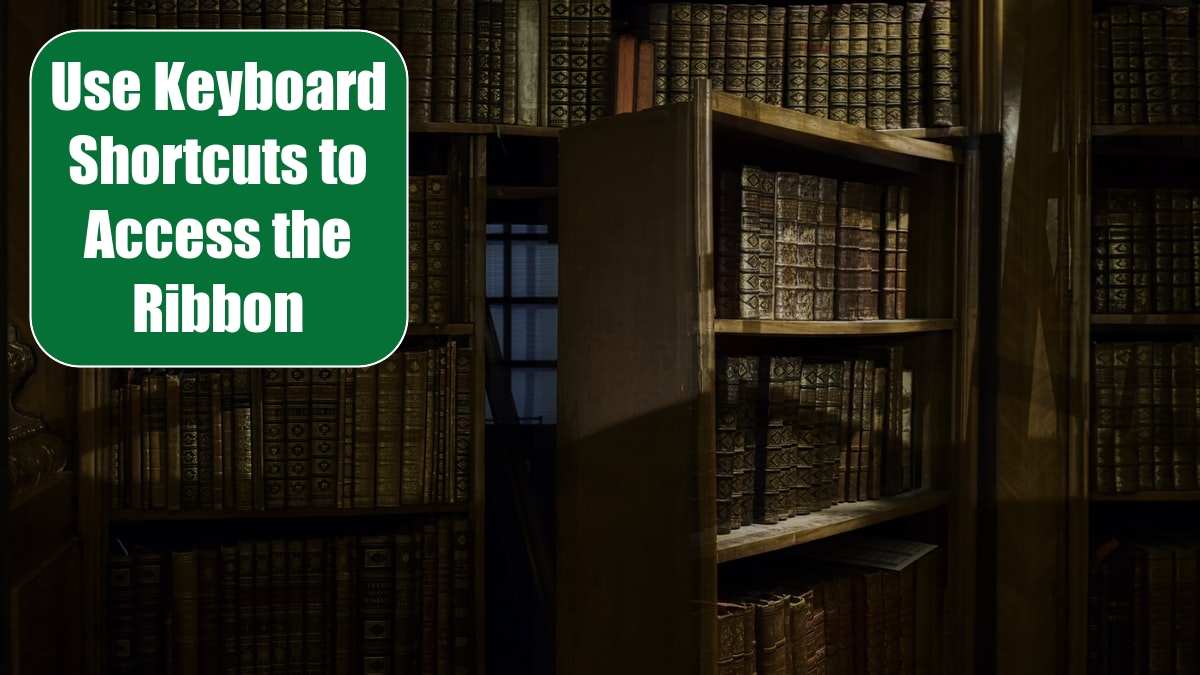
Problem: I never learned the Excel 2003 menu shortcuts. I would like to be able to use the keyboard to access some of the most-used Excel commands.
Strategy: The keyboard shortcuts for Excel allow you to access almost everything on the ribbon and Quick Access toolbar. While the Quick Access toolbar shortcuts are subject to change, the ribbon shortcuts are predictable and worth learning.
You can use the Alt key to access the ribbon tabs. Excel labels each tab of the ribbon with a different letter. In the figure below, you can see that the letters F, H, N, P, M, and A will allow you to access different tabs of the ribbon. The Quick Access toolbar shortcuts are numbers 1 through 9, and then they start using two digits from 09 down to 01. You can type Alt plus one of these letters to switch to a particular ribbon tab.

After pressing Alt,H, Excel draws in new shortcut keys to access all of the commands on the Home tab. In the figure below, you can see that C is Copy, F+P is Format Painter, and F+O is the dialog launcher for the Clipboard group.
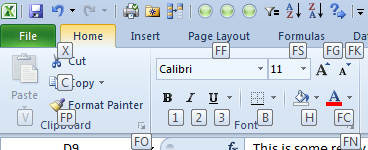
Some of these keyboard shortcuts are somewhat obvious; for example, FS stands for Font Size and FF stands for Font Face. AL is Align Left. Other keyboard shortcuts make sense in a historical context; for example, Ctrl+V has meant Paste for 25 years, so it seems natural to use V for Paste. Some of the shortcuts don’t seem to have any rhyme or reason; I have no idea why H is used for fill color
In some cases, a keyboard shortcut leads to a new flyout menu or gallery. Some items in that menu will have shortcut keys. Others might require using the arrow keys to select them.
A few commands in Excel 2003 were difficult to reach with the keyboard shortcuts. In Excel, you should be able to reach every command by using the keyboard.
Gotcha: Although it makes sense to memorize keyboard shortcuts for the ribbon, it does not make sense to do so for the Quick Access toolbar. Every computer’s Quick Access toolbar will be different, and your Quick Access toolbar will be different if you customize. Although you can invoke Quick Access toolbar commands with the keyboard, it’s probably not worth your time and effort to memorize them.
This article is an excerpt from Power Excel With MrExcel
Title photo by Stefan Steinbauer on Unsplash
