Use Hyperlinks to Create an Opening Menu for a Workbook
October 04, 2021 - by Bill Jelen
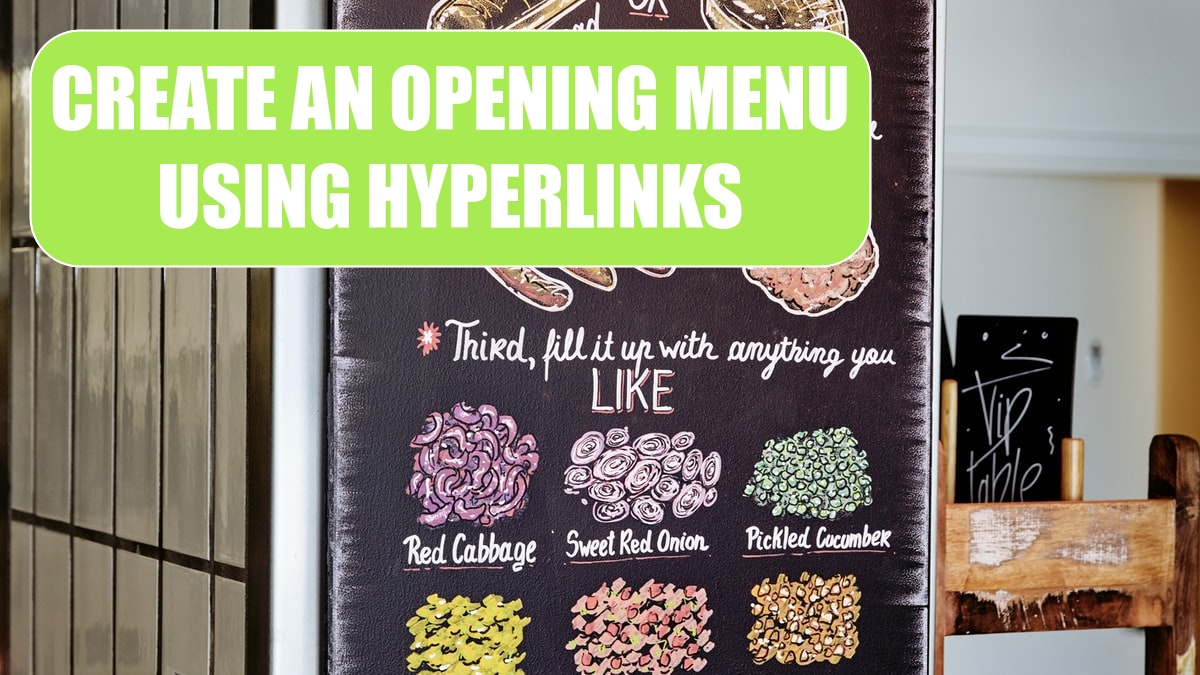
Problem: I have designed a budget workbook that has various worksheets. Managers throughout the company need to use it, but some of the managers are not entirely comfortable with Excel. A navigation tool would help them get through the worksheet.
Strategy: You can make your first worksheet a menu with hyperlinks. Here’s how:
1. Insert an opening worksheet called Menu. Add an entry for each section of the workbook.
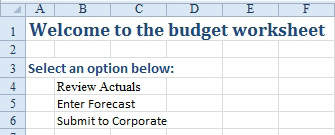
2. Select cell B4 and then select Insert, Hyperlink or press Ctrl+K.
-
3. In the Insert Hyperlink dialog, choose Place In This Document from the left icons.
4. Select the correct worksheet. Verify the cell address of A1.
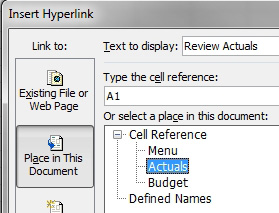
5. Optionally, click the ScreenTip button and provide friendly text that will appear when someone hovers over the link.
Gotcha: If you don’t provide ScreenTip text, Excel will display a distracting ToolTip.
Results: The cell becomes a clickable hyperlink. Clicking on the link will take the manager to the Actuals worksheet.
Additional Details: Be sure to provide a hyperlink on the Actuals worksheet to take the manager back to the menu
Additional Details: It is tricky to select a hyperlinked cell. One method: Click on the hyperlink and hold the mouse button for two seconds. When the hand icon changes to a plus icon, let go of the mouse button. To edit an existing hyperlink, you use the Insert, Hyperlink command again or right-click the cell and choose Edit Hyperlink.
See Also: "Remove Hyperlinks Automatically Inserted by Excel" on page 561.
This article is an excerpt from Power Excel With MrExcel
Title photo by Andersen Jensen on Unsplash
