Use Cell Styles to Change Formats
September 13, 2023 - by Bill Jelen

Gurus of Microsoft Word have known about using styles for two decades. Microsoft promotes styles in Excel, adding a dropdown right on the Home tab offering 42 built-in styles.
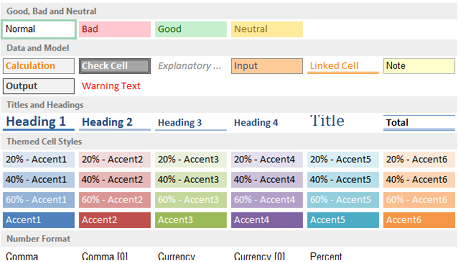
You can choose which styles you think are appropriate and which are not. Personally, I use Title and Heading 4 all the time. The other styles seem arbitrary. Why should calculated cells have an orange font? It makes no sense to me. In the figure below, cell A1 has a Title style. Row 3 and column A uses the Heading 4 style. Column F and Row 6 use the Calculation style.
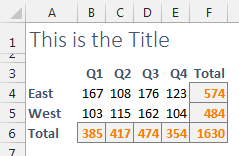
This article is an excerpt from Power Excel With MrExcel
Title photo by Alexander Grey on Unsplash
