Use an Ampersand in a Header
October 19, 2022 - by Bill Jelen

Problem: I added the custom header Profit & Loss Report to my report.
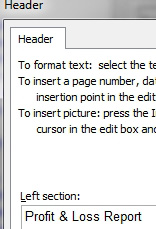
However, the actual header appears as Profit Loss Report. The ampersand is missing.
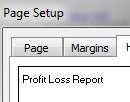
Strategy: The ampersand is a special character in the custom header and footer field. To print an ampersand in the header, you have to type && in the Header dialog box.
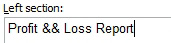
Having two ampersands will give you the desired heading Profit & Loss.
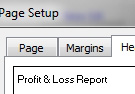
This article is an excerpt from Power Excel With MrExcel
