Timestamping a Cell Using Keyboard Shortcuts
March 26, 2018 - by Bill Jelen

Today, for Mouse-Free Monday, some easy keyboard shortcuts for marking the current date and time.
Excel offers two functions that show the current time. These functions are volatile, which means that they will recalculate every time that you change anything on the worksheet.
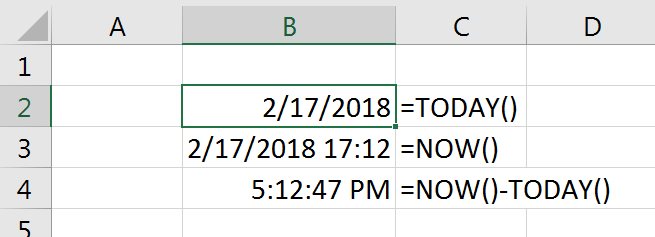
When I enter a date or time, I want to save that time as the current date or time. I don't want it to change. If I am marking what time something happened, I want that time to stay there. Here are two easy shortcuts:
- Ctrl + Shift + : will enter the current time. This is easy to remember because 5:13 PM has a colon.
- Ctrl + ; will enter the current date. How do you remember this? It is the same key as above, but unshifted.
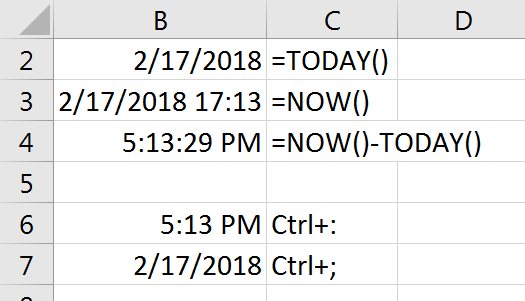
What if you need to lock in the current date and time? I learned this trick from someone in the audience of one of my Power Excel seminars. Press Ctrl + : Keep holding down Ctrl, but let go of Shift. Press Ctrl + ; Look at the result before you press Enter. It does not look like it would work.
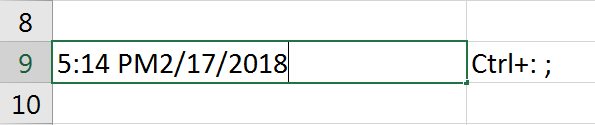
But press Enter and it converts to a date and time.
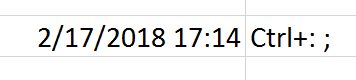
If you do this the other way: Ctrl + ; followed by Ctrl + :, it will not work.
It is mouse-free Monday. You will be faster in Excel if you learn some keyboard shortcuts. I am suggesting that you try to give up your mouse in Excel for one hour each Monday. I will provide a new Excel Keyboard Technique each Monday.
Excel Thought Of the Day
I've asked my Excel Master friends for their advice about Excel. Today's thought to ponder:
"If you can’t color inside the lines, make sure to turn on gridlines."
Title Photo: Brett Hondow / Pixabay
