Tie the Chart Title to a Cell
July 20, 2023 - by Bill Jelen
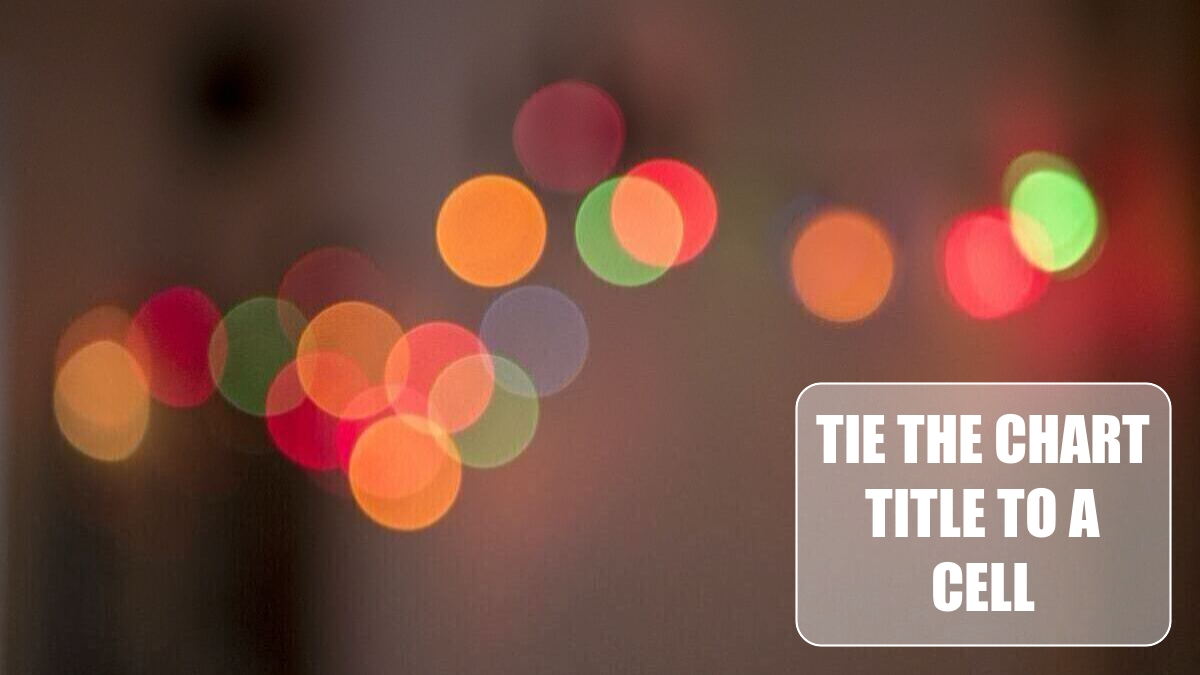
Problem: I want the chart title to be calculated on the fly.
Strategy: Build your formula in a cell on the worksheet. You can use any formula and concatenation to build a complete title.
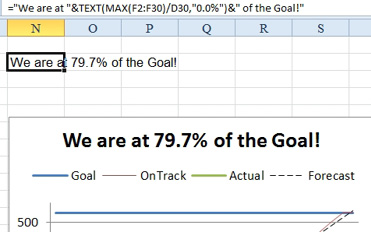
Select the title in the chart. Make sure that it has a solid box around the title. If you have a dashed line around the title, you are in text edit mode. Click on the dashed line to make it a solid line.
Click in the formula bar. Type an equals sign. Click on the cell that contains your formula. The formula bar will show a formula that looks like it is pointing to another worksheet, =’Daily Plan’!$N$30. When you press enter, the words from the cell will appear in the title. You might need to adjust the font to make it fit.
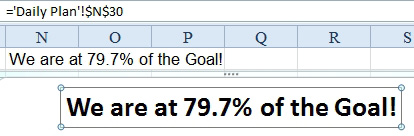
This article is an excerpt from Power Excel With MrExcel
Title photo by Matt Seymour on Unsplash
