Syntax of the UNIQUE Function
August 18, 2022 - by Bill Jelen

The new UNIQUE function is part of the Dynamic Array formula collection. It returns the distinct values from an array.
The syntax of this function is =UNIQUE(array, [by_col], [occurs_once]). In this syntax, array is any array. For by_col, the choices are True to compare by column and False to compare by row. It seems that comparing by row is the logical choice, and it is the default if you omit the second argument. The optional occurs_once argument is interesting and brings me to a small rant.
Consider this list: Apple, Apple, Banana, Cherry, Cherry. What would you say are the unique items in the list? If you are not a database pro, you would say the correct answer is Apple, Banana, Cherry. But several features in Excel would say that Banana is the only item in the list that has no duplicates. For example, if you select Home, Conditional Formatting, Highlight Cells Rules, Duplicate Values, Unique, Excel will highlight only Banana. Database pros say that Apple, Banana Cherry is a list of distinct values and that Banana is the only unique item.
Who would ever care about a product that was sold once? Unless you are listing one-hit wonders, this definition of unique seems useless. We'll send this one out as a long-distance dedication to Casey Kasem in the afterlife.
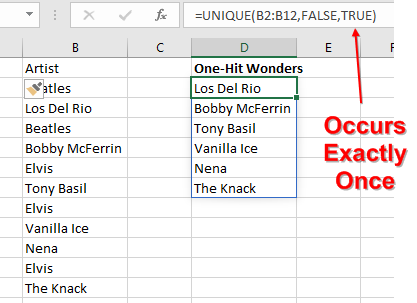
The great news is that the UNIQUE function can be used a couple ways. In this case, you could have it return Apple, Banana, Cherry (the default), or you could change the third argument and get just Banana.
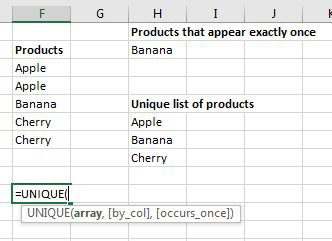
The rest of the examples in this topic use the following data set.
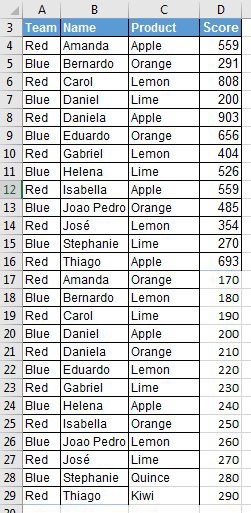
Using UNIQUE on this data is simple. Because the second and third arguments are optional, you can use =UNIQUE(C4:C29) to return a list of distinct products.
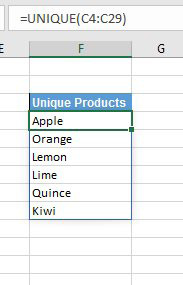
The chapter of Mike Girvin's Ctrl+Shift+Enter book on getting unique values just became one sentence. I love his book (and I am the publisher of that book), but it is about to become a pamphlet with all of these simplifications!
What if you need every unique combination of name and product? You can use a two-column array: =UNIQUE(B4:C29). To get every unique combination of Team and Product, use: =UNIQUE(CHOOSE({1,2},A2:A39,C2:C39)). See https://youtu.be/fdD8c1xBU0g for details.
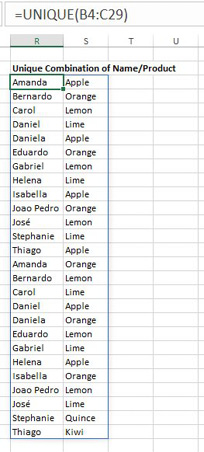
This article is an excerpt from Power Excel With MrExcel
Title photo by Omer Nezih Gerek on Unsplash
