Rename Excel Sheet Without A Mouse Using the F6 Loop
August 22, 2018 - by Bill Jelen

I love keyboard shortcuts. I use hot keys for everything. But I've got a real doozy for you today. I have a worksheet named "Podcast Content". My mouse and trackball are dead. How can you rename the worksheet?
Note
Many people on YouTube pointed out a far simpler method: Alt, H, O, R. Thanks to Essem, José Mauricio Flores, Bharat Dhami for posting this easy workaround at YouTube.
I think this was impossible until recently. It definitely was not working in Excel 2013. Sometime in the last year, for Office 365 customers, the Excel team added the Sheet Tabs to the "F6 Loop".
What. Are. They. Talking. About??? Go ahead and Google "F6 Loop". There are no web pages dedicated to the F6 Loop.
Here is the deal. When you press F6 repeatedly, focus moves between the following objects:
- A cell or cells in the grid
- The worksheet tabs
- The first open task pane
- [The next open task pane]
- The status bar at the bottom of the screen
- The Ribbon keyboard shortcuts
- A cell or cells if you have Split Window applied
- Back to the original cell or cells.
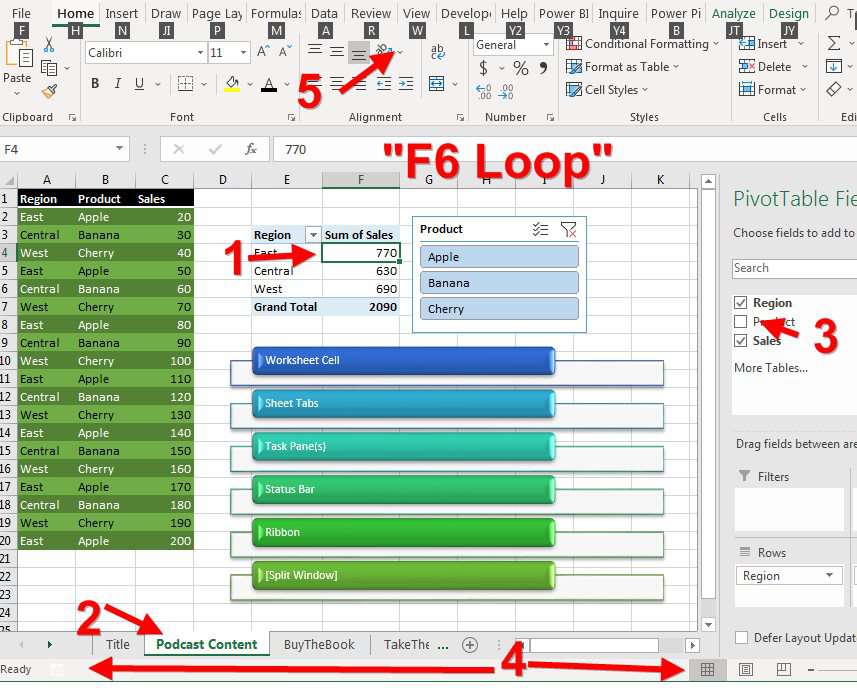
Now, hey, look… this is all super subtle. When you press F6, if you don't know where to look, you won't know what to look for. If I lose track of where I am in the F6 Loop, I find pressing the arrow keys might subtlely change something and I can see what is selected.
Let me show you what I mean. Here is the sheet tab for Podcast Content while a cell is selected:
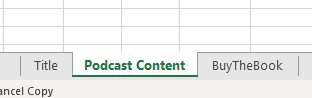
Press F6 to move focus to the sheet tabs. A thin green line appears at the top of the sheet tab:
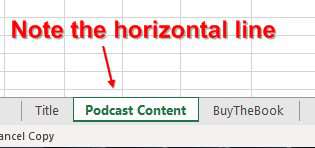
Once you have a sheet selected, you can press Shift + F10 or the Program key to open the right-click menu. Use the arrow keys to move to Rename. Press Enter. Type a new name. Press Enter.
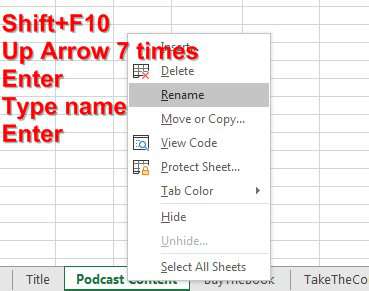
It is interesting that other items in the F6 loop can be accessed with keyboard shortcuts. Press the F6 loop until the status bar is selected. Shift + F10 to choose more of the status bar statistics. You can use the F6 loop to get to Page Break Preview, or the Zoom or Record Macro, but all of those can be accessed from the Ribbon, so it is not a big deal.
Watch Video
Video Transcript
Learn Excel for MrExcel Podcast, Episode 2230: Rename a Sheet Without the Mouse.
If you like what you see in this video, please subscribe and ring that bell.
Hey, welcome back to MrExcel netcast, I'm Bill Jelen, and I got a challenge for you today. I want you to rename that sheet down there at the bottom of your Excel spreadsheet without using the mouse. I love keyboard shortcuts. I know keyboard shortcuts for everything, but I don't know how to get down there. Do you know how to get down there?
Yeah, now if you watched yesterday's podcast, there's actually some hope. If that didn't say Podcast Content-- if it said Sheet1-- then Alt+R for review, +A1 for check accessibility. And now I'm over here and I can go to the one that says, Hey, you have a bad Sheet1, and I could open that drop-down box and I would be able to rename the sheet. But because it now says Podcast Content, it doesn't show up in the accessibility checker-- so, no deal. Alright?
Again, the whole trick is how do we get down there to change the sheet tab without the mouse. And what we're going to do is we're going to ride something called the "F6 Loop"-- F6. Now here, right now, you see that I'm up here in the spreadsheet, and when I press F6, we're going to go for a ride on a loop and the first place that we're going to stop-- and this is new, it never used to do this-- the first place we're going to stop is right down there-- see Podcast Content has now been highlighted-- if I press the right arrow key, I go over to BuyTheBook, TakeTheCourse, WrapUp. Alright, so I've now selected that. Now that I've selected that, I can either press the Program key-- now, on my big Desktop keyboard here, on the right hand side, Spacebar, Alt, and then the little right-click key that's called the Program key, and Ctrl-- I can press that, or if you don't have that, Shift+F10 will open the menu outside of your screen, down here to Insert, Delete, Rename, and then I can type something else like Sheet1. Nope, I won't go to that-- Escape.
Alright, so the F6 Loop, let's see what else is on the F6 Loop. So you start out here in the spreadsheet, press F6, you go down to the sheet tabs like that, Press F6 again, and you go to one of the open task panes-- so, right now, I'm in pivot table fields-- press F6 again, and I go to the other task pane, press F6 again. Where am I now? Check this out, look down in the bottom right-hand corner of the screen-- that status bar-- so I could start actually recording a macro or go to Page Layout view, or Increase or decrease the zoom. And then I press F6 again and it goes up to the keyboard shortcuts, and then, finally, F6 again goes back to the sheet. Now, there's something that I never use in Excel, that's called the Split window-- I hate the Split window. But if we actually had a Split window here, then the F6 Loop will include that split. So right now I'm over on the left hand side, press F6, down in the sheets; press F6 over in the taskbar; press F6 down in the bottom; press F6, and then F6 again will now take me over to the other window to get there; and then F6 will take me back where I am-- It's called the F6 loop. For those of you that are hardcore keyboard shortcut people, you now have a way to rename the worksheets. Basically, from the sheet, F6, and then Shift+F10, and then arrow to rename and type whatever you need to type.
Well, that trick and a lot more in my book, "Microsoft Excel 2019 Inside Out." Click that "I" on the top right hand corner for more information.
Okay, so, question for today: How do you rename a worksheet without using the mouse? I have to use something called the F6 loop from the spreadsheet. F6 gets to the sheet tabs, then to the task panes, the end of the status bar, the end of the ribbon, then to the other window if you have a split window, and then, finally, back to the first place. So, from the worksheet, F6 to get you down here the tabs, go to the right tab using left or right arrow keys, Shift+f10 to open the right-click menu, arrow to rename, Enter, type the name, and then Enter, and then F6 until you're back in the worksheet. To download the workbook from today's video visit the URL in the YouTube description.
Well, hey, I want to thank you for stopping by, we'll see you next time for another netcast from MrExcel.
Download Excel File
To download the excel file: rename-sheet-without-mouse.xlsx
Excel Thought Of the Day
I've asked my Excel Master friends for their advice about Excel. Today's thought to ponder:
"Don't merge cells"
Title Photo: Ian Romie Ona on Unsplash
