Problem With Two AutoSum
May 07, 2018 - by Bill Jelen

A mystery from my live Power Excel seminar in Atlanta for the Gulf South Council of the IMA: You have two columns of numbers. There is an AutoSum at the bottom of each column. While inserting rows, the AutoSum in one column stops working. What could be causing that?
Say that you start with two columns of numbers like this. Select B10:C11 and press Alt + = to put in two AutoSum calculations.
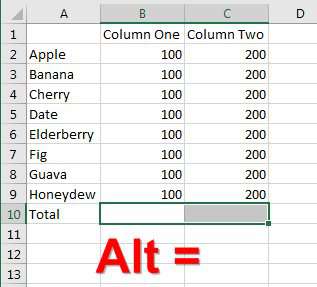
Insert a new row 10. Type 100 in B10 and 200 in C10. Both Totals update as expected.
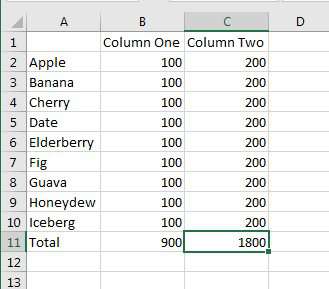
But to introduce the problem, insert a row 11 for Jicama. Type a value in B11 but not in C11. Everything still appears okay, but you've now introduced the error.
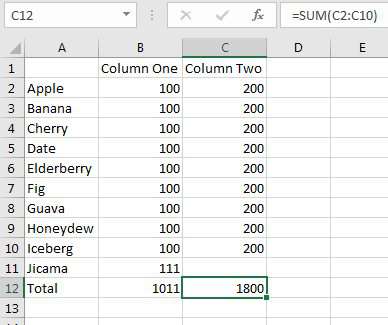
The Total formula in C12 above does not update if you do not type a number in C11.
Insert a row 12 and type numbers in both columns. Column B updates, but column C does not.
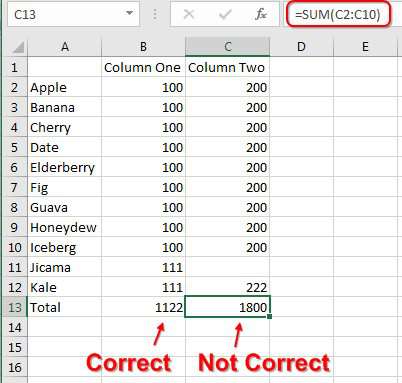
Even if you go back and type a 0 in C11 at this point, it is too late, the AutoSum has stopped updating.
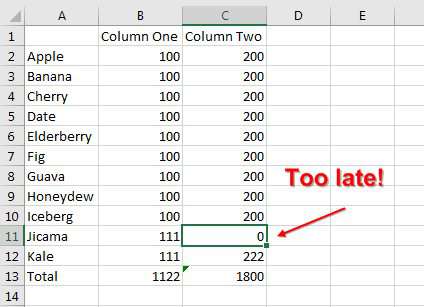
The fact that the AutoSum is expanding is due to this setting in File, Options, Advanced:
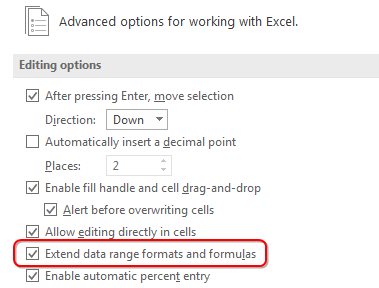
But the new-ish (Excel 2000?) feature to extend data ranges relies on an arcane set of rules. The data range had to be 3 consecutive cells and you add a new row or column at the end. Apparently, adding a blank cell is not enough. You have to type something in that cell for the feature to happen.
What's the workaround? Add a blank row between your last row of data and your sum. Include the blank row in the sum. I go the extra step of setting the row height to 3 and using a dark grey fill so the extra row looks like an accounting underline. That encourages people to insert new rows "above the line" and keeps the formula working.
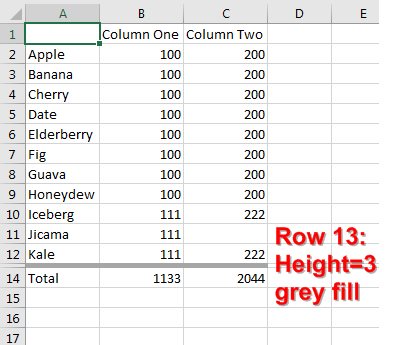
Watch Video
Video Transcript
Learn Excel from MrExcel Podcast, Episode 2199: Problem With Two AutoSum.
Hey, welcome back to the MrExcel netcast, I'm Bill Jelen. Couple weeks ago I was down in Atlanta, Georgia, for the Gulf South Council meeting of the IMA. A lot of great questions came up in that one, including this one that stumped me. Someone said that they had two columns of AutoSum-- so these two cells here, press the AutoSum button (Alt+=)-- and that as they were working, they would insert rows, insert rows, insert rows, and then suddenly, Column 2 would quit working. Now, that was bizarre-- like, why would that ever happen? But then, you know, as I was talking through it, you know, I started to replicate what was going on.
So we come here, we do Alt+IR to insert a row, type the next item and 100. That 800 changes to 900, that's perfect; 200, 1600 changes to 1800, that's perfect. Alright, but then insert another row and this one has a value. Beautiful-- the thousand changes. But Column 2, for whatever reason, has no value at all. And then, we insert a new row-- alright, see, that's where the problem comes in. Now Column 1 is going to work. I want to enter 123, and the number changes. But over here, because I didn't type anything for Jicama in C11, when I type the value here, 222, BAM-- it's not working, right?
So, what we're running into there, is Excel is extending that formula. If you have three or more cells that the formula is referring to, and you insert a fourth cell, they'll extend it; but they only extend it if you add a number. And, well, we didn't add a number here, that causes all sorts of problems. So, my suggestion is that, we're going to insert a blank row here, and I'm going to change the color of this blank row-- you don't have to change the color of the blank row, but I like to change the color of the blank row. We, like, go to a nice light gray and then put your total here, alright? In this total, when we use the AutoSum, it's going to include the blank row. Copy that across.
And I-- this is a pro tip here-- I even make for my row height, like, tiny, like, maybe 3, alright? So it just looks like we're just putting, you know, an accounting underline there almost. And then you have to make sure to always insert the new rows above the blank row.
So, "Iceberg", "111", "222", great. Insert a new row: Jicama, spelled wrong, "111", great, nothing. And then insert a new row: Kale, "111", "222", BAM! And it keeps working. Alright. So, if you're going to have those blank cells, just a better overall approach all the time, is to include a blank row in your AutoSum, and then train the people using the spreadsheet to always insert the extra new rows above the blank row, and your AutoSum will keep going on.
Tips like that are in my new book, MrExcel LIVe, The 54 Greatest Excel Tips of All Time.
Alright. Episode recap: we have two columns of numbers; the AutoSum at the bottom of the second column stops working, intermittently; once it breaks, it's broken forever; it's when you're inserting rows and we've figured out that it's when you sometimes leave out a number; so the best practice is to always leave a blank row between the AutoSum and the numbers; and then insert new rows above that blank row; you can make the blank row a little bit smaller, change the color, it'll actually look like an underline.
Now, to download the workbook from today's video, in case you want to work along, is the URL down there in the YouTube description. And hey, if you want a fun day, check out my upcoming list of seminars. I'll put that link down in the YouTube description, as well.
I want to thank you for stopping by, we'll see you next time for another netcast from MrExcel.
Download Excel File
To download the excel file: problem-with-two-autosum.xlsx
Excel Thought Of the Day
I've asked my Excel Master friends for their advice about Excel. Today's thought to ponder:
"Mike Girvin will find a way"
Title Photo: Austris Augusts on Unsplash
