Print Multiple Ranges
October 19, 2021 - by Bill Jelen

Problem: I want to print five sections of my worksheet, but the print areas are not next to each other.
Strategy: Choose the first range to print and use Page Layout, Print Area, Set Print Area.
Choose the next range to print. This time, a new menu item is available. Choose Page Layout, Print Area, Add to Print Area.
You can continue adding additional ranges to the print area.
Gotcha: Unfortunately, Excel will add a page break between each section of the print area.
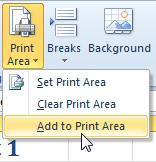
This article is an excerpt from Power Excel With MrExcel
Title photo by Bank Phrom on Unsplash
