Prevent Power BI from Adding Up Year Fields
April 28, 2023 - by Bill Jelen
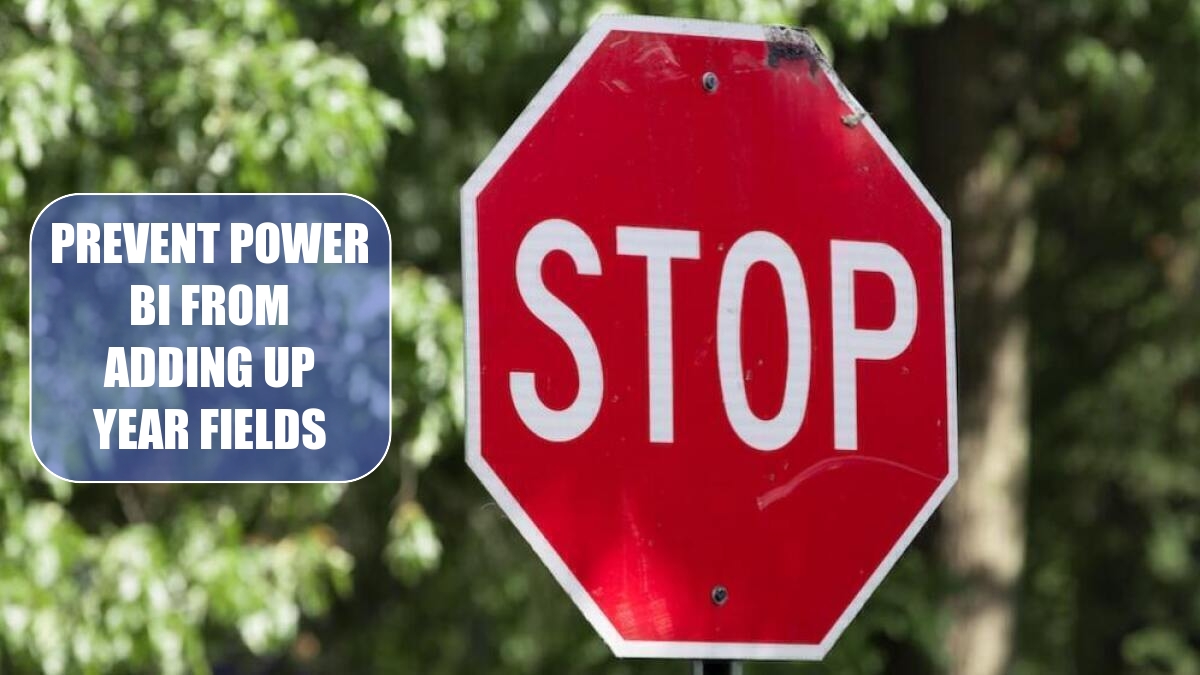
If a column contains all numeric values, Power BI Desktop will assume that you want to sum that column. This makes a lot of sense for fields like Revenue, COGS, and Profit.
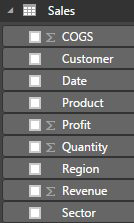
However, Power BI Desktop sees the Year and Month Number fields as 100% numeric and wants to sum those fields. That does not make sense.
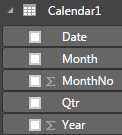
Click on the word MonthNo in the above. In the Modeling tab, open the Default Summarization drop-down and choose Do Not Summarize. Repeat for Year.
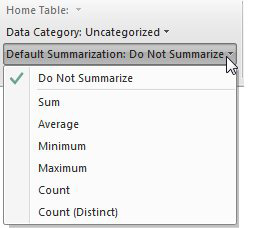
By default, month names will sort into alphabetic sequence. Click on the Month field in the Fields list. On the Modeling tab, open the Sort by Column and specify that Month should be sorted by Month Number.
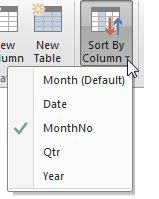
This article is an excerpt from Power Excel With MrExcel
Title photo by Will Porada on Unsplash
