Power Up Format Painter
October 11, 2023 - by Bill Jelen

Problem: I have to paste formatting to many sections of a report.
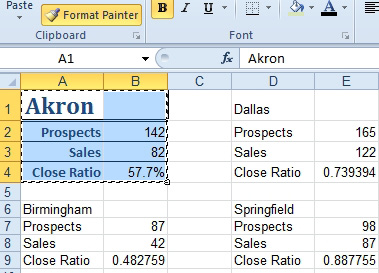
Here is an example:
1. Select the original range and double-click the Format Painter icon. The Format Painter icon will stay lit. The mouse pointer is a paint brush.
2. Click the top-left cell of the first destination range. As you click each top-left cell, the formats from the entire original range will be copied to a similar-shaped area.
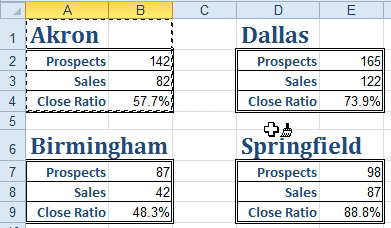
-
3. When you are done copying formats, you need to exit Format Painter mode. Either press Esc or click the Format Painter again.
This article is an excerpt from Power Excel With MrExcel
Title photo by Amos Bar-Zeev on Unsplash
